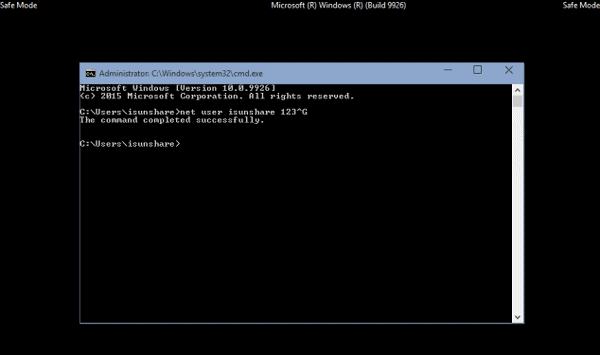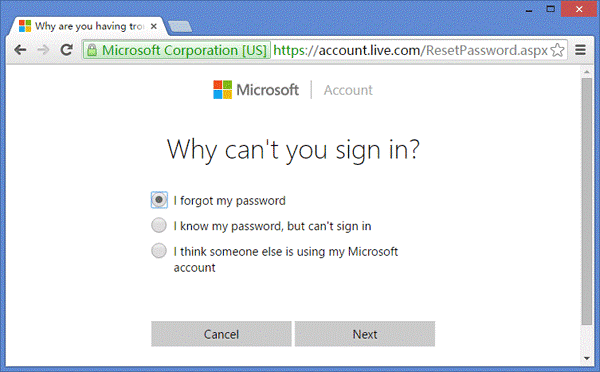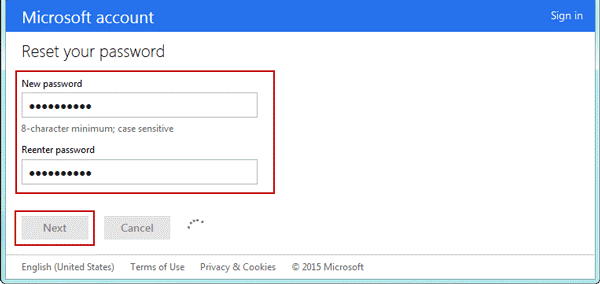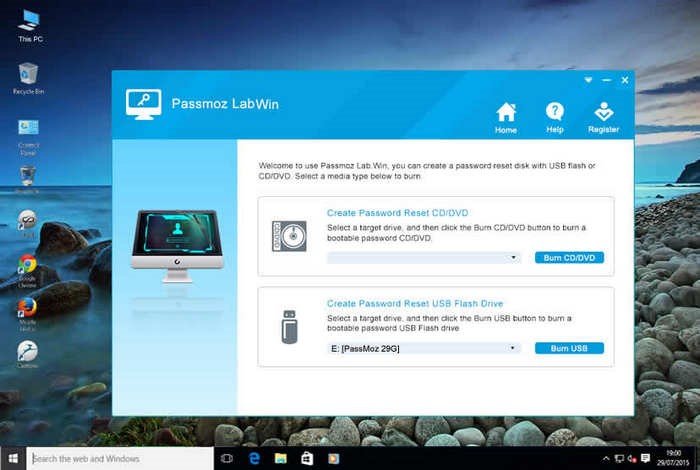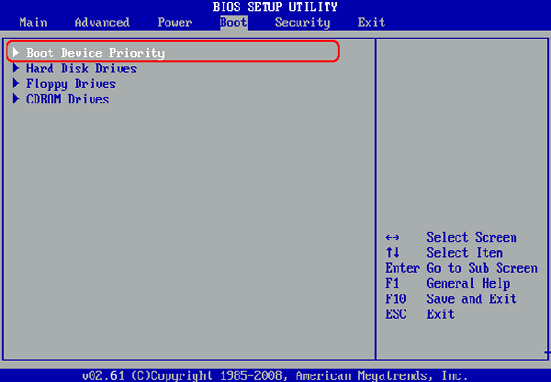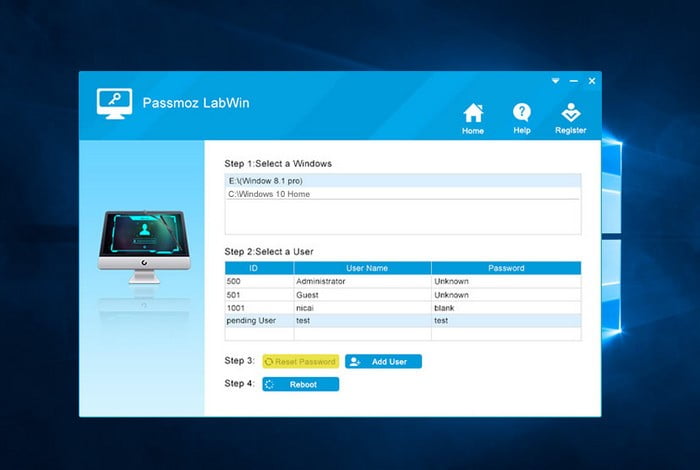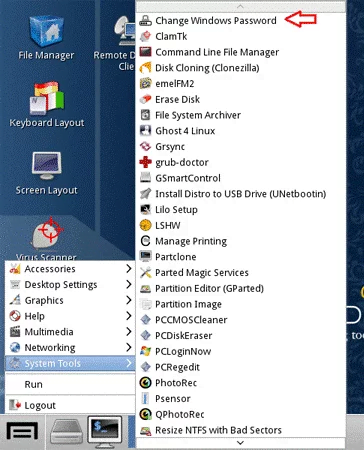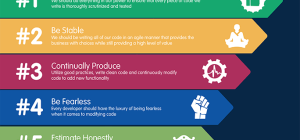Nowadays, the laptop has become a vital tool in our lives and works, and the same time, more and more people are used to having a password on their laptop to keep working contents and personal information private, that’s great, but once the login password is forgotten, it would then become a serious challenge for us. If you encounter such a problem on your laptop with Windows 7/8/10, and you just don’t want to spend a lot of time doing a clean install of Windows 7/8/10. Don’t worry about that, there are several ways for you to handle the issue. You can try any of them, and pick out a suitable one.
Method 1:Reset Password Via Command Prompt
This is a relatively easy way to get into your computer when you realize that you fail to recall its password. We can take advantage of the administrator account to change the old password to a new one, and don’t have to turn to third-party software. Please just do as the following instruction goes:
- Step 1: Tap on Win+R, and type in “cmd” in the box, then click “OK” to confirm, and the cmd.exe will pop up.
- Step 2: Type in “net user” in case you don’t remember the desired username. This step could be omitted if you are aware of the exact user name.
- Step 3: In the program, type in “net user+your user name+the new password”, and press Enter. Now you have set a new password to replace the old one.
This is an easy method, but it is effective only when you have already logged into your laptop, and you need to have made the administrator function default.
Method 2:Recover Windows 10 Password on Microsoft Page
When you have forgotten the password, then your laptop will be locked, if your laptop is equipped with the Microsoft Account, then you can try the method below to reset the password of your account, the Microsoft account works a great deal in functioning your Windows user account and is crucial for you, and this method to reset Microsoft account password online is for free, but it would take several minutes, and requires the Internet.
- Step 1:Open https://account.live.com/password/reset and click “I forgot my password” before you click “Next”.
- Step 2: Write down the correct email address of the account, and fill in the downward blank with the letters you see.
- Step 3: Verify the email address by completing the full address to receive a code for a further check, and tap on “Send code”.
- Step 4: Specify your code from the mailbox and tap on Next.
- Step 5: After verification, write down the new password and click Next to finish this course.
Method 3:Crack Locked Laptop With WinPWD Windows Password Recovery
WinPWD Windows Password Recovery is a versatile tool to deal with a great number of different situations when it comes to the password problem on Windows 7/8/10 laptops. It covers almost every aspect you can think of, as this software can reset or recover the Windows password for a lot of Windows version, including Windows 7, 8, 10, XP, Vista, 2000, etc. It is capable of bypassing your password without having to change the old one. It is also user-friendly to provide simple yet intuitive UI. Any of your trouble will be solved as quickly as you can think of. Together with free professional aid, you will be guaranteed total satisfaction.
Please follow the steps to reset your password.
- Step1: Download and install WinPWD Windows Password Recovery on another device.
- Step2: Making a Windows password reset disk. Launch this software and push an empty USB drive into the computer, click” Burn USB” button for creating a Windows password reset disk.
- Step 3:Reboot laptop from Windows bootable USB drive. Insert the USB drive you just made into the locked laptop, reboot laptop to enter the BIOS settings, make Bootable USB drive the first choice. Press F10 to keep your new settings.
- Step 4:Reset Password from the locked laptop. Boot laptop from the USB drive and the software will work. Choose the right user account, and tap on “Reset Password”.After doing this, restart your computer, and you can access the laptop without any passwords.
Method 4:Reset Windows Password With Ultimate Boot CD tool
You can also try a third-party program like the Ultimate Boot CD. Developed based on Linux, it is also compatible with the Windows system. It can recover your forgotten password, as well as modify your BIOS information and make hardware partitions. What’s more, it supports the floppy-based tools with the CD driver. Here we will show you how to use this tool to get rid of your original password.
- Step 1: Visit https://www.ultimatebootcd.com/download.html to download the software into a bootable CD in another available computer.
- Step 2: Push this prepared CD into your locked computer to boot from the CD.
- Step 3: Run the program, and choose Parted Magic, then confirm your selection.
- Step 4: In this situation, select the first choice as is the default settings, and go on the process.
- Step 5: The software will get loaded, and find it to execute the function as the following path: Start > System Tools > Change Windows Password.
- Step 6: Now set a new password for laptop. Then inserted CD and reboot the laptop. This time, you are allowed to access the laptop with the password you’ve just created.
Conclusion:
It’s crucial for us to remember, or even write down the key password of the laptop so as not to affect our routine work. If you can’t remember the password, there are actually a lot of methods on the Internet that you could encounter, and you have to select the one that works exactly in your situation, which would cost you much time.
But you also have a better choice. Whatever situation you are in, an all-purpose solution could be found in WinPWD Windows Password Recovery software. You don’t have to think too much of your situation, and the WinPWD Windows Password Recovery will give you the best solution in just a few minutes, even shorter than a phone call. This gets you rid of searching on the Internet and trying every method you see, thus improving your working efficiency.