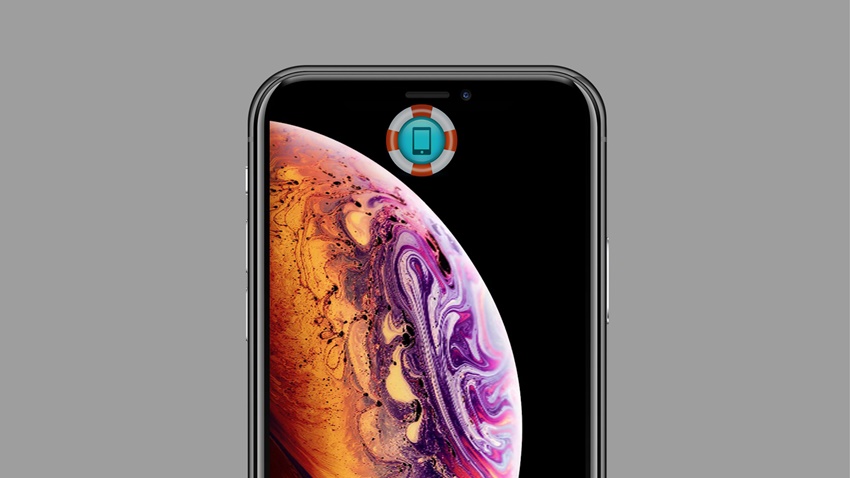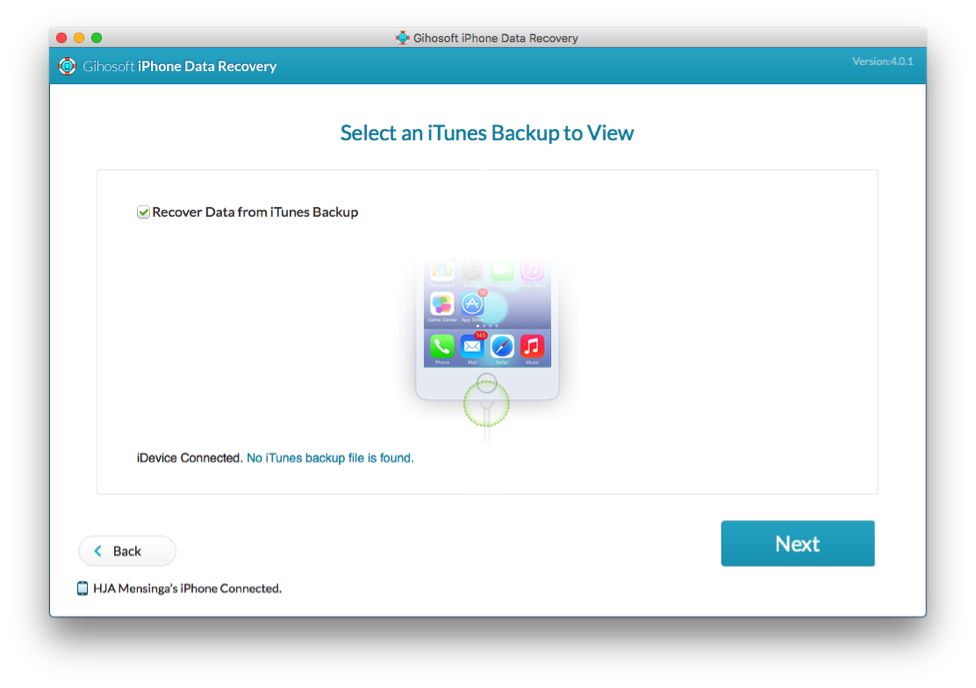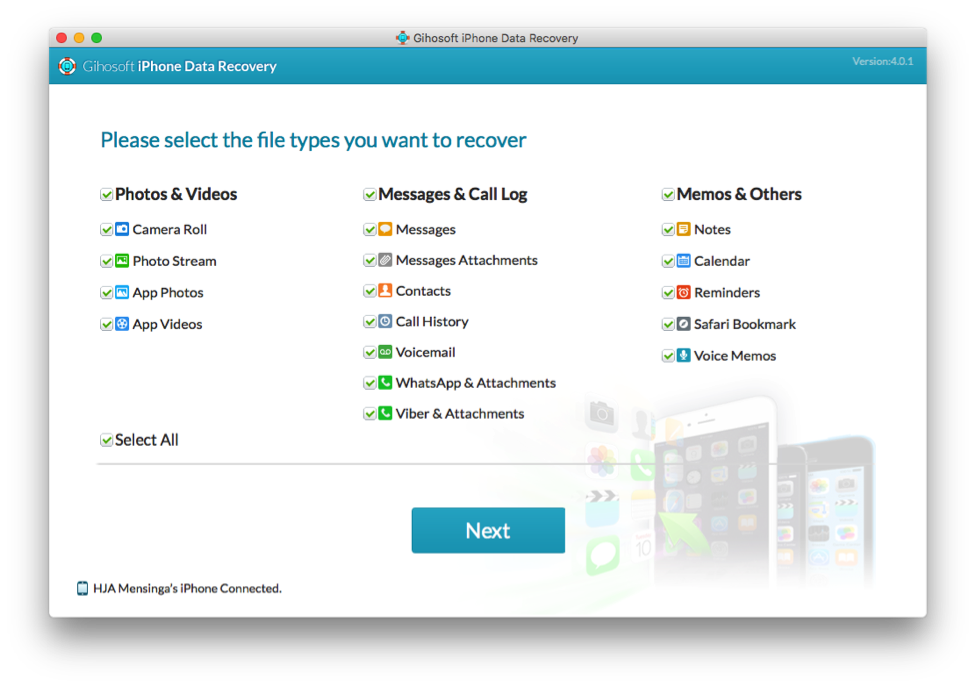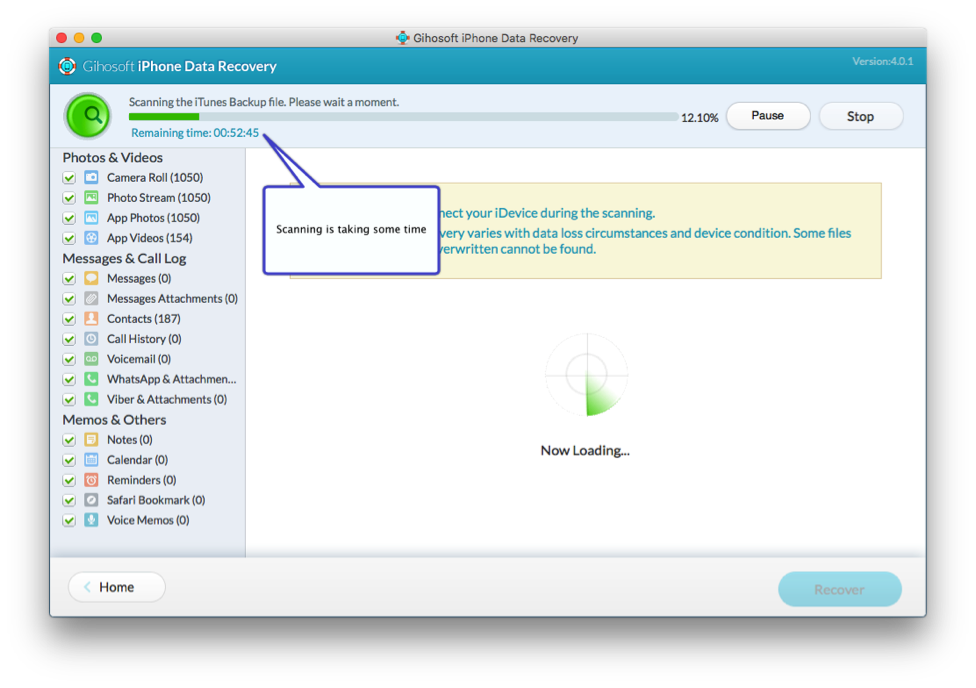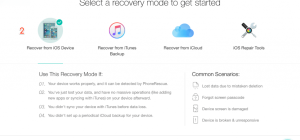They have a > 30 staff including software development team, technical support team, marketing team, software UI and website designer team. The staff is sophisticated, responsible and enterprising. They strive for more professional programs and better technical support for global customers.
INSTALLATION & SETUP
This is the easy part of Gihosoft’s application. Just drag the icon to your applications map and you’re set and done. There are no preferences needed nor available in this application. So you’re ready to go!
USING Gihosoft iPhone Data Recovery
My first remark is you should always have/do a valid Backup of your device with iTunes. Always better be safe than sorry. Just nodding your head agreeing to this is not enough, DO IT! This also applies to any computer-data you’ve got. BackUp your Mac, your photo’s and documents. Just about anything you can’t do without in times of trouble. I get asked by friends many times ” can you fix my computer problem”, and YES anything can be fixed but sometimes not without loss of data. So save your stuff as memory sticks or external hard drives are cheap nowadays.
In this case, we lack a backup from iTunes, as the application warns about the missing backup! No worries, you may still recover your lost files straight from your iPhone. Gihosoft iPhone Data Recovery will start scanning your device which can prove time-consuming when your found backup on iTunes is encrypted which is recommended. My iPhone took 1 hour to finalise scanning.
FEATURES & OPTIONS
Free & Pro iPhone Data Recovery Software for Windows/Mac
- Recover up to 12+ types of files, including contacts, SMS, photos, WhatsApp, Viber, notes, etc.
- Restore lost data from iOS devices directly or from iTunes and iCloud backup
- Recover iPhone data lost due to iOS upgrade/jailbreak, accidental deletion, device lost or broken
- Support all the latest iPhone, iPad and iPod Touch
- Both Free and Pro version. Why Pro >>
Support All iPhone, iPad and iPod Touch Models
- iPhone: iPhone 7/7 Plus, SE, iPhone 6S/6S Plus, iPhone 6/6 Plus, iPhone 5S/5C/5, iPhone 4S/4, iPhone 3GS
- iPad: iPad Pro, iPad Air 2, iPad Air, iPad Mini 4/3/2, the New iPad, iPad/iPad 2/3/4
- iPod Touch: iPod touch 6/5/4
Recover Up to 12+ Types of Data from iPhone, iPad or iPod Touch
- Photos & Videos: Camera Roll, Photo Stream, App Photos & Videos
- Messages & Call Log: Messages, Message Attachments, Contacts, Call History, Voice mail, WhatsApp/Viber messages & attachments
- Memos & Others: Notes, Calendar, Reminders, Safari Bookmark, Voice Memos
SCANNING YOUR IPHONE
The appearance of the layout is somewhat mixed feelings. It’s not like the modern iMyFone application, but works well. All information is displayed as this is a ‘one trick pony utility’, scanning and presenting the preview of found files and leaves you to hit “NEXT’ and wait for the recovery.
The one thing that worries me is the absence of choice in doing a recovery from your iTunes Backup or skip this and go to your iPhone directly and scan for your missing data. Now to software always takes you to your iTunes backup wether is Old or New. An older backup might not have your desired data available, and without skipping ( well I can’t undo the selection mark ! ) take you to your iPhone straight away. I may be wrong but will ask for tech. info from Gihosoft.
Choosing only ‘messages’ from the first selected page takes me straight to my iPhone, but again scanning takes 59 minutes ( only 16Gb used on iPhone ). Why when selecting all it takes me to iTunes backup, and when selecting just messages it goes straight to the iPhone puzzles me.
Restoring Lost Photos and Videos from iPhone
If you have deleted some of your pictures or videos from your gallery, then there is a straightforward way to Recover Deleted Files iPhone back.
After you delete the media files from your gallery, be it photos or videos, then you must know that iOS has a feature that the deleted media files doesn’t get deleted immediately, but it gets compiled to a temporary folder from where it gets deleted after 30 days. If you lost data after you updated to a new iPhone, you can always use Gihosoft iPhone Data Recovery to get the data back from the old iPhone or backup. Should you wish to recover these files, you must go to that “recently deleted” folder and retrieve these files before 30 days.