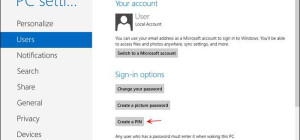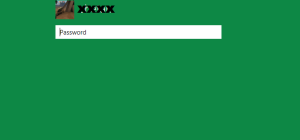If you no longer like the default color scheme of the logoff and logon screens, you can modify it by changing a value in the Windows registry. When Windows starts up, it reads this value from the registry and sets it as default color scheme.
If you no longer like the default color scheme of the logoff and logon screens, you can modify it by changing a value in the Windows registry. When Windows starts up, it reads this value from the registry and sets it as default color scheme.
In order to change the color scheme, you have to edit the registry for the Accent setting and change the value. You can choose from up to 25 values. In the image below you can see the number corresponding to each color.
Here is how to apply this tweak in Windows 8 in eight easy steps:
1. Go to the Start screen and type regedit, then Enter.
2. The Windows Registry Editors opens up. Go to: HKEY_LOCAL_MACHINE > SOFTWARE > Microsoft > Windows > CurrentVersion > Explorer > Accent
TIP: In case the Accent key does not exist, right click and create new key. Name it Accent.
3. Right click Accent and create a new DWORD (32 bit) value. Call it DefaultColorSet.
4. Right click the newly created DefaultColorSet then Modify.
5. On the Edit DWORD (32-bit) Value select Decimal to switch the base to decimal.
6. Enter one value from 0 to 24 corresponding to the color you want for the logon/logoff screen (see the image above for reference).
8. Restart the computer and the new color scheme was set up.
Enjoy it!