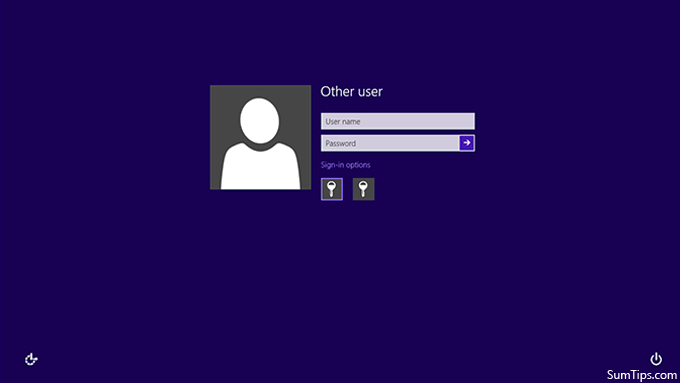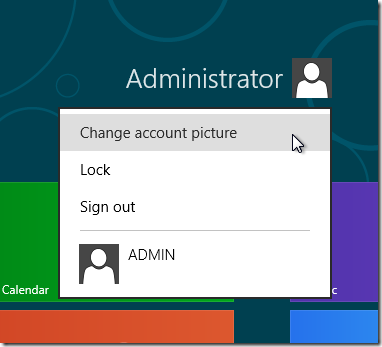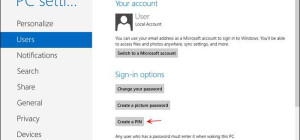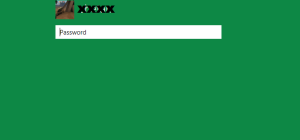The process of setting up or changing user picture in Windows 8 is very simple. When you setup the computer, Windows allows you to associate an image that shows up along with your name on the lock screen and the start screen. You are provided with two main options. You may choose a picture from your account (however, Windows offers only a small collection of images to choose from) or select any image file as per your wish.
Let's see how to change or setup the user's image quickly.
1. Go to the Start screen and click your user image. See below:
2. Click Change Account Picture.
3. Browse for the desired image you want to use and select it.
4. Click Choose Image
As you see, this is a very simple task. You now updated your user picture on both the logon screen and the start screen.