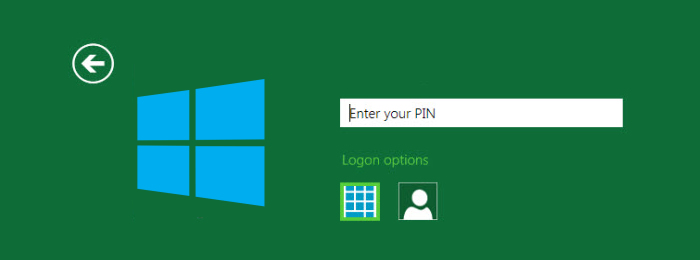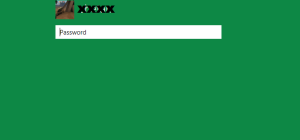Windows 8 allows users to login using a PIN code (4 digits). It is the easiest and quickest method. Instead of typing a password you just enter the 4 digits and will be logged in instantly.
Here is how to setup the PIN login option on Windows 8:
1. On the Start screen, type PIN.
2. Go to Settings.
3. Click Create PIN Or Change PIN.
4. Go to Sign-In Options > Create a PIN.
5. Enter your password.
6. Enter your new PIN and confirm it.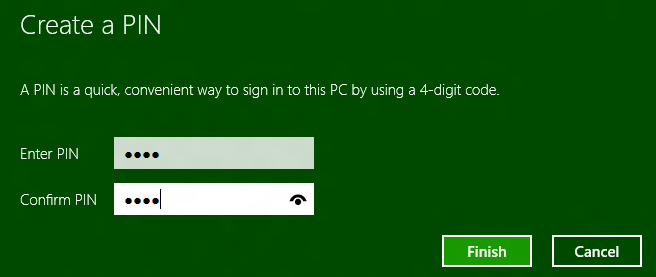
7. Click Finish.
Make sure you enter an easy to remember PIN code. If by any means you forget the PIN, you don't have to worry because Windows will ask you to enter the account password after three failed attempts to enter the PIN code. You can always switch from PIN to password sign-in on the Windows logon screen.