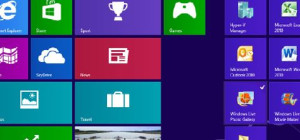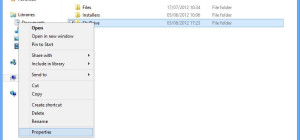Windows 8 has a lot of great, new features, but for people who have been using the same basic interface for the last 20 years, making the switch might seem like too much of a learning curve. By far, the most difficult aspect for new users to accept is the new interface. Windows 8 is designed for a touch interface, and the OS works quite well on tablets or hybrid laptops. The idea of using it on an all-in-one PC or regular laptop, though, strikes people as adding unnecessary complexity.
Windows 8 has a lot of great, new features, but for people who have been using the same basic interface for the last 20 years, making the switch might seem like too much of a learning curve. By far, the most difficult aspect for new users to accept is the new interface. Windows 8 is designed for a touch interface, and the OS works quite well on tablets or hybrid laptops. The idea of using it on an all-in-one PC or regular laptop, though, strikes people as adding unnecessary complexity.
Some of these feelings, though, might simply stem from the apprehension many of us feel when there are drastic changes to something we have used for so long. The new interface means new ways to do old tasks, but there are plenty of new features as well. Once you get to know them, you'll be able to get a lot more out of your Windows 8 experience.
Keyboard Shortcuts
Yes, Windows 8 was designed for a touchscreen, but that doesn't mean you can't make use of the keyboard and mouse to quickly navigate through all your apps and programs. After you familiarize yourself with a number of important keyboard shortcuts, you'll be able to navigate the start screen quickly and efficiently.
- Widows Key + D - This will take you to the desktop that is a little more familiar to most PC users. Here you can work with the standard windows to manage files and work with specific apps.
- Windows Key + X - This brings up a small menu in the lower left of the screen where you can chose from a number of different options like opening the Control Panel or accessing My Computer.
- Windows Key + I - This opens the settings panel on the right side of the screen. If you do it within an app, the setting will be specific to that program. It's also a quick way to get to the shut down options.
- Windows Key + E - This shortcut takes you right to Windows Explorer. On the older operating systems this would be like going to My Computer to browse through the files on the hard drive.
- Windows Key + F - This opens the file search dialog box. Just start typing here and the rest of the screen will start to populate with your options.
The most important thing to remember, though, is that if you're ever in doubt you can just start typing. Whether you want to launch a specific program or find an old file, this will start searching the computer for related information and applications.
Power Tools
Windows 8 has a lot of new features to help you get some extra performance out of your computer. Some of these tools are similar to those found on older systems, but a lot of them have gone completely unnoticed by the casual user. They can be extremely useful, though, whether you're just maintaining performance or customizing the settings.
BitLocker To Go - You can use this tool to quickly encrypt the information on external storage devices (flash drives, external hard drives, etc).
Storage Spaces - This tool lets you combine various data storage systems into one virtual data pool, which can help you catch redundant files and work more efficiently.
Task Scheduler - Set backups, security checks, etc, according to a very specific schedule. You can create a complex script to do specific tasks at a certain time and in a particular order
Refresh your PC - This tool is found under the settings, and it can improve performance without affecting your files. It is possible to lose some of your desktop apps, though, but the not new-style apps.
Windows 8 has a lot of potential and some very powerful tools. It may take a while to acclimatize to the new interface, but once you've used it for a while and employed a few of these tips and tricks, you'll be navigating your computer like a pro.
What are your Windows 8 tips? Share them with us below.
This article was published on behalf of Bruno Galera. He works for Dell and has a passion for technology. When he’s not reading about the latest industry trends, you can find him cooking, reading, cheering on his favorite football team or at a museum enjoying contemporary art and photography.