Maven is a widely used build automation tool that simplifies the process of managing and building software projects. It provides comprehensive features, including dependency management, project structuring, and automated builds. In this blog post, we will guide you through the step-by-step process of installing Maven on Linux. We will also explore the Maven repository and explain how it plays a crucial role in managing project dependencies.
Table of Contents
- What is Maven?
- Why should you use Maven?
- Prerequisites
- Step 1: Downloading Apache Maven
- Step 2: Installing Apache Maven
- Step 3: Configuring Environment Variables
- Step 4: Verifying the Installation
- Understanding the Maven Repository
- Conclusion
What is Maven?
The Apache Software Foundation created the open-source build automation tool Apache Maven. It is based on the concept of the Project Object Model (POM), which describes the structure and dependencies of a software project. Maven uses XML configuration files to define project settings and build processes.
Why should you use Maven?
There are several reasons why developers choose to use Maven for their projects:
- Dependency Management: Maven simplifies the process of managing project dependencies by automatically downloading and resolving them from remote repositories.
- Build Automation: Maven automates the build process, including compiling source code, running tests, packaging artifacts, and generating reports.
- Standardization: Maven follows a convention-over-configuration approach, which means it provides a set of predefined project structures and build lifecycles, making it easier to work on multiple projects.
- Reusability: Maven promotes code reusability through the use of plugins and archetypes, allowing developers to share and reuse project templates.
- Community Support: Maven has a large and active community that provides support, documentation, and a wide range of plugins and extensions.

Prerequisites
Before installing Maven on Linux, make sure you have the following prerequisites:
- A Linux distribution (e.g., Ubuntu, CentOS) is installed.
- Java Development Kit (JDK) is installed on your system.
Step 1: Downloading Apache Maven
To install Maven on Linux, you first need to download the latest version from the Apache Maven website. Follow these steps:
- Open your web browser and navigate to the Apache Maven website.
- Scroll down to the “Files” section and look for the latest stable release.
- Under the “Binary tar.gz archive” column, click on the link to download the tar.gz file.
Step 2: Installing Apache Maven
Once you have downloaded the Apache Maven tar.gz file, you can proceed with the installation:
- Open your terminal and navigate to the directory where you downloaded the tar.gz file.
- Extract the contents of the tar.gz file using the following command:
tar -xzf apache-maven-<version>.tar.gz
Replace <version> with the actual version number of Maven. 3. Move the extracted folder to the desired location on your system:
sudo mv apache-maven-<version> /opt/maven
Again, replace <version> with the actual version number. 4. Set the ownership and permissions for the Maven directory:
sudo chown -R <username>:<group> /opt/maven
sudo chmod -R +r /opt/maven
Replace <username> and <group> with your username and group name. 5. Create a symbolic link to the Maven executable:
sudo ln -s /opt/maven/bin/mvn /usr/local/bin/mvn
Step 3: Configuring Environment Variables
To use Maven from any directory in your Linux system, you need to configure the environment variables:
- Open a terminal and edit the ~/.bashrc file using a text editor (e.g., nano, vi):
nano ~/.bashrc
- Add the following lines at the end of the file:
export M2_HOME=/opt/maven
export MAVEN_HOME=/opt/maven
export PATH=${M2_HOME}/bin:${PATH}
- Save and close the file.
- To apply the changes, either restart your terminal or run the following command:
source ~/.bashrc
Step 4: Verifying the Installation
To verify that Maven is installed correctly on your Linux system, follow these steps:
- Open a terminal.
- Run the following command to check the installed version of Maven:
mvn –version
If everything is set up correctly, you should see information about the installed version of Maven.
Understanding the Maven Repository
The Maven repository plays a crucial role in managing project dependencies. It is a centralized location where Maven stores all project artifacts (e.g., JAR files) and their corresponding metadata (e.g., version numbers). The repository contains both local and remote repositories.
- Local Repository: Each developer has their own local repository, which is located in their home directory (~/.m2/repository). When you build a project for the first time, Maven downloads all required dependencies from remote repositories and stores them in your local repository.
- Remote Repository: Remote repositories are publicly accessible repositories that host project artifacts. Maven uses remote repositories to resolve dependencies that are unavailable in your local repository. The Central Repository that Maven provides is the most often used remote repository.
Conclusion
In this blog post, we have discussed how to install Apache Maven on Linux using a step-by-step guide. We have covered downloading Maven, installing it on your system, configuring environment variables, and verifying the installation. We have also explored the role of the Maven repository in managing project dependencies. By following these instructions, you can set up Maven on your Linux system and take advantage of its powerful features for building and managing software projects efficiently.


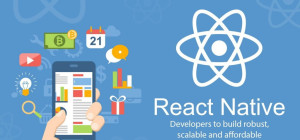

![Top CEOs under 30-The Young Guns Of Technology [Infographic]](https://lerablog.org/wp-content/plugins/wp-thumbie/timthumb.php?src=http://lerablog.org/wp-content/uploads/2015/03/the-young-guns-of-technology.jpg&w=300&h=140&zc=1)


