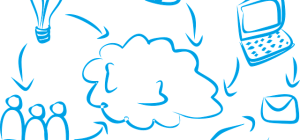Many people come across a strange technical issue when they make an attempt to transfer data to their SD card. Once the transfer process is completed, they are unable to find those files in the SD card. In some cases, they can see the files, but the multimedia players will not play those files.
Many people come across a strange technical issue when they make an attempt to transfer data to their SD card. Once the transfer process is completed, they are unable to find those files in the SD card. In some cases, they can see the files, but the multimedia players will not play those files.
Does that indicate that the transferred file has got corrupted or deleted?
If so, then it is important to know why it has happened. Learning about the reasons can help you take the right measures, to restore your files. Let us check out some of the primary troubleshooting steps that can help you resolve your memory card storage issue. With some fundamental data recovery knowledge and the steps mentioned below, you have chances of getting your lost files back.
Restart the system
Whenever you come across any kind of system issues, the first troubleshooting step should always be restarting the system. Therefore, you will first need to restart the system from where the files are being transferred, and also the system where the recipient SD card is mounted. This basic troubleshooting step can help you in resolving many issues, but if this step does not work, then you will have to proceed with other troubleshooting procedures.
Unmount and Re-insert SD Card
Sometimes the storage issues will arise if the SD cards are not mounted properly in the slots. If the music, photos, or files, fail to show up in the play-lists or gallery, but are visible in your file manager, then it could indicate some kind of SD card mounting issue. Removing and re-inserting of memory card will fix this issue.
Uninstall Troublesome Applications
There can be some applications on your system that could cause file corruption on SD card. It could also be due to the corruption of installed apps as well. Firstly, check if the apps are updated to their latest versions, or not. Then you will need to scan your phone to find those troublesome apps, and uninstall them immediately.
There are some free cleaner apps that can help you in identifying the apps that are creating issues to the system. Once you uninstall those apps, make sure that you also clear that data and cache created by those apps, post-uninstallation. In many cases, this particular step can help in resolving the SD card file reading issues.
Delete the Nomedia File
Sometimes the files get stored as “Nomedia file” on the memory cards connected to Android devices. When trying to play this file, it will obviously fail to load. When you try playing such files on a multimedia player, it will give a warning about multimedia data being unavailable in the folders. This prevents a player from running it.
If you find any Nomedia file present on your phone, then these files could be in a hidden state, or corrupted, or even deleted. As Nomedia files are invisible to most of the inbuilt file explorers, you will require a 3rd party file explorer to access and delete them.
Don’t Transfer Too Many Files at a Single Time
Some users have this habit of transferring too many files onto the SD card at one go. This can pose the risk of files getting corrupted, especially on the devices with low ram speed. The best practice is to transfer 5 files at a time onto your SD card.
3rd party data recovery tools
When we lose some important files or videos, then factory setup will not suit the purpose. Yes, the factory setup will help in fixing the issues with the phones, but if you have files in the phone memory, you will lose them. You will need to recover those files first, and then set the system to default settings.
The best solution here is to use 3rd party data recovery tools like R-Studio. They can also help you in retrieving the data, even if your card gets reformatted accidentally, or if there are compatibility issues with file systems. You can also perform video recovery on the SD cards mounted on camcorders.
Restore Factory Settings
When all the above measures fail to solve your problem, then it could mean that the problem lies in your own Android phone. This is the last measure available for you. Try performing a factory reset to provide a new start to your phone.
This technique will erase all your data and customized settings present on your Android phone [No changes will be made to data on SD card]. Due to this reason, one must use this technique as a final resort. To prevent losing your valuable data, it is advised to always back up data, before starting this process.
Conclusion
Losing access to files after being transferred to SD card is a common issue. It can happen to any type of file, music, image, video, PDF etc. Now that you have learned the reasons behind this weird occurrence, you can effectively prevent it from happening again. Solutions explained in this article will surely help you in resolving the issue.