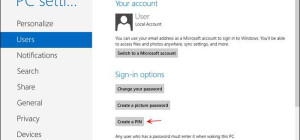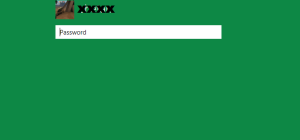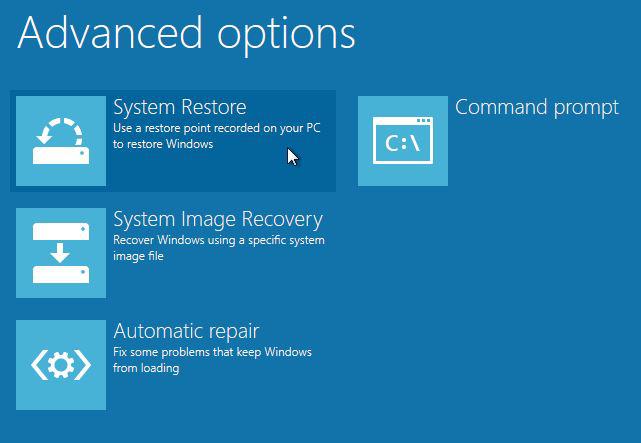 I previously explained how to create a restore point in Windows 8. Now you'll learn how to use System Restore to revert Windows 8 to a previous state. As I previously said, System Restore does not affect any of your personal information such as documents, music, videos, photos, etc. What changes between points are system specific elements such as software, drivers, etc… In case you’ve installed something since the restore point or state you want Windows to revert to, the new programs or drivers are wiped out. Basically this is the main purpose of this tool: to try to repair any problem caused by a bad software or driver installation by reverting your system to a previous state.
I previously explained how to create a restore point in Windows 8. Now you'll learn how to use System Restore to revert Windows 8 to a previous state. As I previously said, System Restore does not affect any of your personal information such as documents, music, videos, photos, etc. What changes between points are system specific elements such as software, drivers, etc… In case you’ve installed something since the restore point or state you want Windows to revert to, the new programs or drivers are wiped out. Basically this is the main purpose of this tool: to try to repair any problem caused by a bad software or driver installation by reverting your system to a previous state.
Here is how to restore your Windows 8 computer:
1. On the Start screen, type rstrui.exe and press Enter
2. Once the System Restore tool has loaded, click Next on that screen
3. You are presented with a list of the most recent restore points along with the creation date and a description. You also have an additional option to show more restore points and my advice is to check it in order to have access to all available restore points.
4. Select a restore point you want to revert your computer to and press Next.
5. On the confirmation window, hit Finish.
6. On the last confirmation screen, click Yes.
It is now the time for your computer to log off, start the restoration process and restart. Please make sure you saved all data and closed all windows before starting this process. Any unsaved data will be lost as it is temporarily saved in RAM.
You may consider this video for more details on how to setup a restore point or revert Windows to a previous state using System Restore tool.
[youtube http://www.youtube.com/watch?v=CsY_FnyJzdo]
If your problem is still not solved, you may undo or try another restore point. As an alternative, you may run system restore in safe mode. I will cover this topic on how to access safe mode in Windows 8 in a later post.
Good luck!