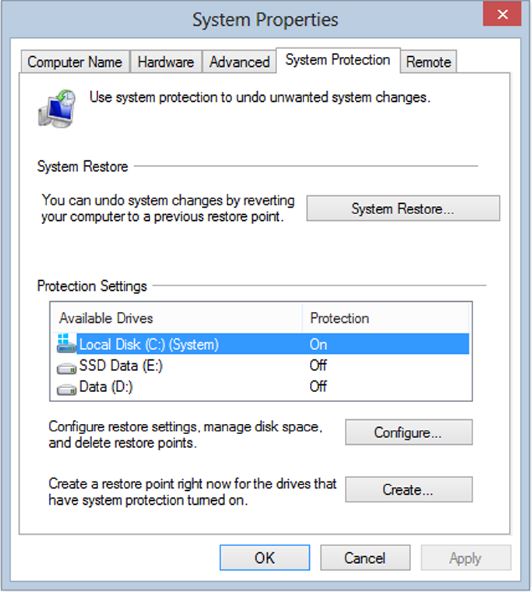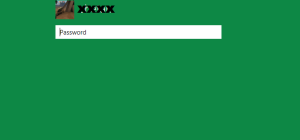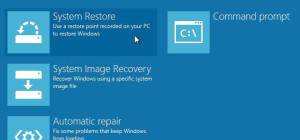System Restore is a very useful feature in Microsoft Windows systems. It allows user to revert the computer to a state it was in a previous point in time. The restoration process is needed when, for example, a bad or uncertified software causes problems to the system or a bad driver makes Windows behave unpredictably. This tool restores computer settings while leaving untouched personal files such as documents, emails photos, etc…
Every time you install a software on your Windows 8 machine, the system automatically creates a registry backup and saves several information that Windows uses in case you need a rollback.
However, you can do a system restore manually whenever you want. Here is how:
1. Open the Start screen and type Create a Restore Point, select Settings and hit Enter. The System Protection tab opens up. From here, you can view the current System Restore settings and create a new restore point. See the image below:
2. Go to the bottom of the window and and click Create.
3. On the screen that follows, choose a name for your Restore point and click Create. As soon as you click the button, Windows begins taking a snapshot of your system and notifies you when the process successfully completed. Depending on your computer speed, this process may take from 2-3 minutes to less than a minute.