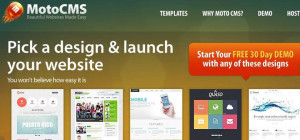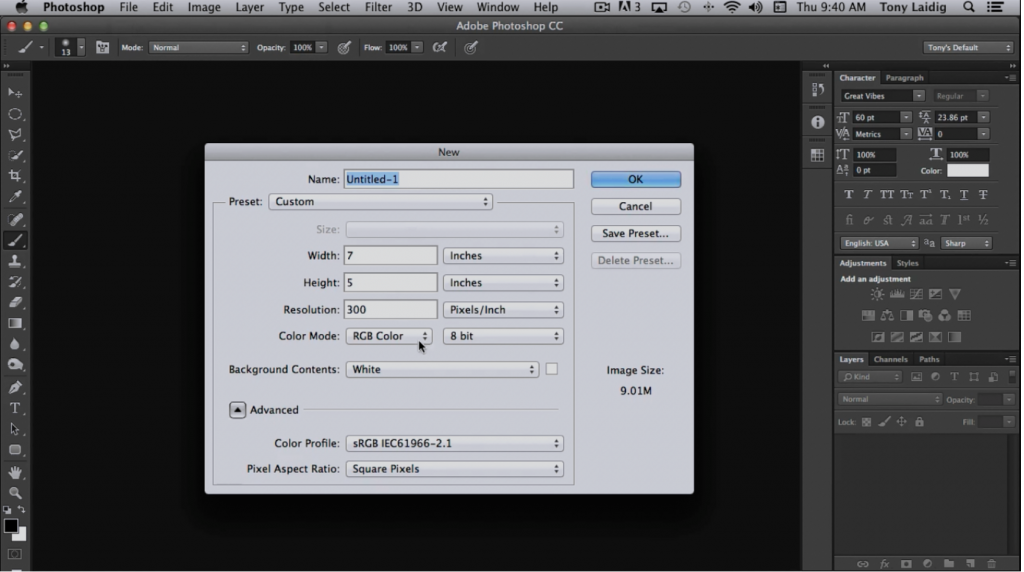 Creating a new document in Photoshop is a pretty straightforward process. All you need to do is click on ‘File', choose ‘New', and some options will appear. These options are shown in the screenshot above.
Creating a new document in Photoshop is a pretty straightforward process. All you need to do is click on ‘File', choose ‘New', and some options will appear. These options are shown in the screenshot above.
One of the first options available is the option to change your width. Let's say that you wanted to create a Facebook Timeline Cover image. The width that Facebook recommends for this is 851 pixels. So, in this case you would want to set your width in ‘Pixels'. You can change this setting by clicking on the dropdown menu next to the ‘Width' field. Then you would change the number in the ‘Width' field to 851.
The recommended height for a Facebook Timeline image is 315. So, again you would select ‘Pixels' in the dropdown menu that is in line with the word ‘Height' and change the number in the corresponding field to 315. The ‘Resolution' for any web-based document is ‘72', so you would want to change this as well.
Next you'll see an option titled ‘Background Contents'. By default this is set to ‘White', and in most cases you can leave this setting as-is. The default settings in Photoshop are usually fine for most projects. Therefore, it is recommended that you leave the rest of the settings as they are in most cases. When you are done entering in your custom settings click ‘OK', and if you have followed the instructions thus far, you will end up with a panel that is sized perfectly for a Facebook Timeline cover. This is shown below.
Let's say that now you wanted to create an image for a print book cover and the dimensions for this cover needed to be 6×9 inches. Again, you click on ‘File' and then ‘New', and when the options window appeared, you would change the settings in the dropdown menu back to ‘Inches'. The width and the height would need to be 6×9, except that with a print book you would need to allow for bleed.
A normal bleed for a print document is 1/8th of an inch, which is .125. Of course, this will need to be allowed on both sides. So, you would multiply .125 by two and subtract it from the total. Therefore, you would set the width to 6.25 inches. The same exact formula can be used for the height; it would come out to be 9.25. You would also need to reset the resolution to 300 since this book cover is going to be printed. When you are done entering in these settings, click ‘OK', and you would end up with a pallet with these very dimensions. This is shown below.

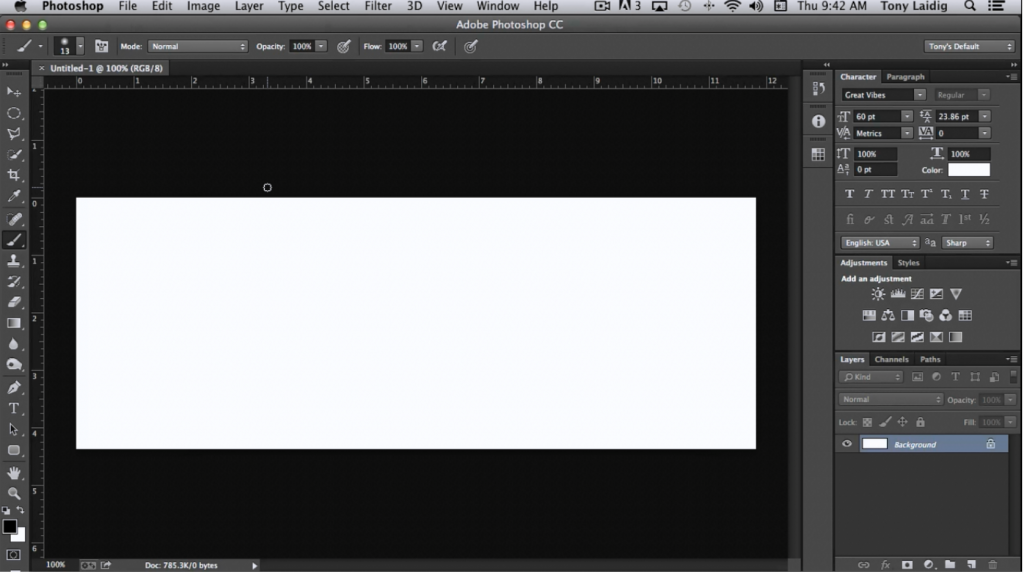
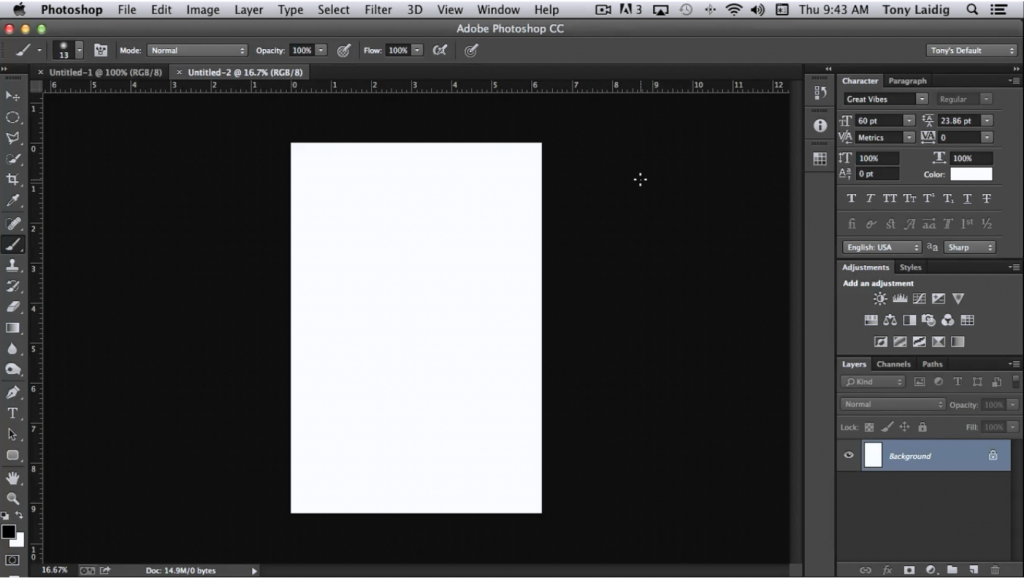



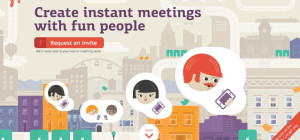
![Web Designer's Top 5 Elements for a Successful Homepage [+Infographic]](https://lerablog.org/wp-content/plugins/wp-thumbie/timthumb.php?src=http://lerablog.org/wp-content/uploads/2015/01/Successful-Homepage.jpg&w=300&h=140&zc=1)