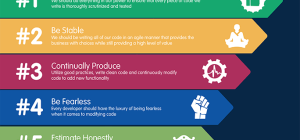Wondershare UniConverter is a multitasking video editing app. There are countless works of UniConverter. It is not only used to edit videos but also convert, download, compress, record, burn and many other amazing features are there. It’s perfect for professional video editing purposes. It works very smoothly, lets you convert your video in no time in any combination of formats and it’s a free video converter. Media files can be played in more than a thousand formats including MP4, MKV, FLV, AVI, MPV, MP3, SWF, etc. It’s a DVD burner, DVD ripper, audio ripper, 2D to 3D converter web video editor, and even bare-bone video editor. It’s a very powerful app to meet everyone’s desire in editing videos.
Wondershare UniConverter is a multitasking video editing app. There are countless works of UniConverter. It is not only used to edit videos but also convert, download, compress, record, burn and many other amazing features are there. It’s perfect for professional video editing purposes. It works very smoothly, lets you convert your video in no time in any combination of formats and it’s a free video converter. Media files can be played in more than a thousand formats including MP4, MKV, FLV, AVI, MPV, MP3, SWF, etc. It’s a DVD burner, DVD ripper, audio ripper, 2D to 3D converter web video editor, and even bare-bone video editor. It’s a very powerful app to meet everyone’s desire in editing videos.
How To Loop Videos With UniConverter
You heard it right, UniConverter is an amazing app for editing and looping videos. It’s an entertaining and useful application for creating your videos. Video looping means repeating short video clips for a certain or unlimited amount of time in a row. It’s a very popular trend among youngsters. So let’s discuss in detail how to loop and play videos with UniConverter.
Step 1: Add Videos You Need To Loop
You need to download the UniConverter app on your device from any app store. After doing so the first and foremost step in creating loop videos is to add the video. Open the app and hit the +Add Files button to select the videos you want to loop. The files can be dragged or dropped in the interface. You can also select and add these videos individually. After the files are loaded you can start looping them.
Step2: Switch Subtitles And Audio Tracks As You Need
Now, if you need to Switch subtitles And Audio Tracks, all you have to do is the drop-down menu click “Subtitle” And “Audio Track” which lie next to each other and you can choose whatever you want. It’s a great editing app too so you can make changes to it as per your need. You can also adjust the frame rate and other settings.
Step3: Play Videos With UniConverter
On the interface, an image will pop up as a thumbnail. Tap ok on the popup image and an option to play this video will appear on the screen. You can also edit the video through this option shown below the thumbnail. You can add subtitles, trim, crop, add, and do much more changes can be done in the video.
The functions of UniConverter don’t only end here if you want to see the video on the full screen you can maximize it. There are also other options like screenshots and edits available on it. You can capture your favorite moments and edit your video.
Step4: Capture Your Favorite Moments
While watching the video you can take a snap of your favorite part with a single click. For editing, converting, and compressing you can also transfer the watching file. Other than looping you can also adjust the speed of the video at 0.5X, 0.75X, 1.25X, 1.5X, 2X, and 3X. It’s so exciting that videos can be played at these speeds.
Introduction Media.io
Media.io formerly UniConverter is an online app for converting, compressing, and editing videos and audio files very easily. You can add filters and effects to your video. There is also an option to trim and crop your videos. Media.io is an online free video looper app where you can loop your video and you can also repeat the video an endless number of times. Videos can be edited very fast and easily on Media.io. You can add an intro or create a complete music video on this app. There are many different features available on this app for editing.
How To Loop Videos With Media.io
Here are some steps to make a loop video on Media.io:
Step1: Upload A Video
Adding a video is the initial step so select “Upload Files Now” on the web page of Media.io.
For adding the video click on the Choose Files option or simply drag and drop the video. This will let the video be get uploaded in the video area of Media.io.
Step2: Loop The Clip
For looping, there are several options available like clipping the segment and selecting the number of loops in the video. The video can be looped at 2X, 3X, 4X, 5X, 6X, 7X and even 8X. You can adjust the starting and end points of the video and also cut and crop it.
Step3: Download The Looped Video
After completing all settings, apply and preview all changes. The extended looped video is saved in Dropbox or a computer.
That’s not all here is another amazing feature of Media.io and that is no watermark is shown on the video. A range of standard video formats can be chosen like MOV and MP4. You can also choose the number of loops to play a video from 2X to 8X. You can trim and crop the video before saving it.
Verdict
The Wondershare UniConverter app is an astonishing app for looping videos and it’s available for both Windows and Mac. There are many different features on this app to convert your video from ordinary to advanced and creative video. You can play videos at different speeds, switch subtitles, transfer files, capture your favorite moments, audio tracks, etc.
For people who don’t want to download any additional software on their computers, Micre.io is the best option for you. It’s a free video looping and editing app. There are many features available on it that are very easy to understand.