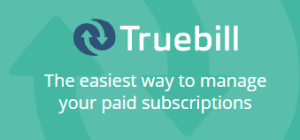Over the years, PDF (portable document format) has become a reliable solution for sharing documents across networks, operating systems, computer infrastructures, and different configurations. It has also gained popularity among Internet users when sharing documents online. But, all these come with a big drawback: the PDF files cannot be directly edited or made changes to. In this article, you will learn how to convert any PDF file to an editable format such as Microsoft Word efficiently. Converting PDF to Word is maybe the best option when it comes to preserving text format, images, and styles of the original PDF document into the editable Word format.
So, let’s see how to do it.
The first option is to use a software called PDF Wordshare. This software works on both Windows and Mac platforms but in this tutorial I am going to address the Windows version only. Wordshare allows the conversion of PDF documents into .doc or .docx Word files compatible with versions 97-2013.
Download the trial version of the software from here and install it on your computer.
1. Hit Convert -> To Word as shown below.

A dialog box pops up.

2. In the popup window, choose Add files. Here you can select a single PDF file or a directory containing multiple PDF files to convert altogether.
3. Choose the most suitable file formats. As mentioned previously, the software is capable of exporting the converted PDF document into different editions of Microsoft Office such as 97/03/2010/2013.
4. Tick the Enable OCR if the source PDF file to convert is a scanned document (an image).
5. Choose the Page range. If you need to save only certain pages of the original PDF file, use this option to make a selection.
6. Browse and choose the output folder destination for the exported data. You can select the source folder or choose a new one as per your convenience.
7. Hit Convert. PDF to Word conversion process for the files should start. Depending on the size and the number of the files, this process may take a while.
The second option to seamlessly convert your PDF documents to Word is to use a free service such as free-pdftoword.
The process is very straightforward.
1. Go to http://www.free-pdftoword.com/.

2. Select the PDF document you want to convert (max 1o MB). You can also download the document from a specific URL. Just copy-paste the URL of the PDF file you need converted.
3. Choose the Office version and type of the exported file. You can choose from Word 2007-2010, 2013, or .rtf format.
4. Hit Convert Now. In a few seconds, the uploading process begins, and you will be provided with the download link.
Several advantages of the PDF format such as interoperability, security, documents encryption, digital signatures incorporation, and good compression rates attract people to use only this type of files when transferring documents inter or intra networks. A PDF to Word converter always proves to be a good option when you want to quickly edit the file with Microsoft Office Word on either Windows or Mac Operating Systems.