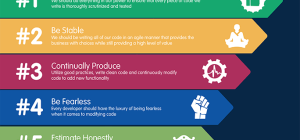GoPro action cameras are some of the best in the industry. However, videos taken in motion can often be very irritating and even frustrating with all their shakiness that sharing them with others becomes either embarrassing or simply pointless. If you are a victim of this situation, rejoice for your days of sorrow have ended, thanks to VideoProc.
VideoProc is a versatile video processing software that will correct your GoPro 4K shaky videos by streamlining them to stable 4K resolution videos. It uses advanced hardware acceleration to deliver quick 4K stabilization and in the process gives you various choices to adjust the stability of the shaky videos freely.
The results are astounding and the most amazing thing is that you correct your videos free since the software is available as a trial version with this feature fully functional. To demonstrate, here are the simple steps you need to follow to correct your shaky GoPro 4K video.
Step 1
Download VideoProc and install it on your computer system. It’s available for both Mac and Windows users. Since I am a Windows user, my screenshots reflect the Window’s point of view.
Nonetheless, the only difference between Windows and Mac users will be the window of the interface. The buttons of the software, as well as its functionality, remain the same.
Once the software is installed, launch it and you’ll be presented with a neat, simple, and intuitive interface. Click the “Video” option.

The software will change its interface to allow you to locate and select the shaky video for correction.

On the current interface, you can either drag and drop a video on the software or just click the “Video+” button at the top of the interface to add the desired video.
Once your video is loaded, go to the toolbox – at the bottom of the interface – and double-click “Deshake”. You’ll be presented with a dialog box (Video Stabilization) with various options for correcting the shakiness of the video.

Step 2

The Video Stabilization dialog box gives you a preview of the video as you make the necessary adjustments. On the right side of the window, you can adjust the Shakiness, Accuracy, Step Size, and Contrast of the video. There are no golden settings for all videos. It’s up to you to fiddle with the settings and come up with the values that best correct your shaky GoPro 4K video. The degree of the shakiness of your video will determine the ideal values for its correction.
At the bottom of the Stabilization Window, you can adjust the duration of the video, as well as the portions you prefer to stabilize or correct.
Once you’ve made the settings that please you best, click “Done” – at the bottom right of the window. You’ll be taken back to the previous interface.
Step 3

You can adjust the hardware acceleration settings to ensure your best GPU processors are selected for the best and fastest rendering of the video.
Remember to either take note of the output folder or change it if you prefer.
If you are pleased with your preferences, click “RUN” (at the bottom right of the window).
VideoProc will take a moment to correct the shakiness of your GoPro 4K video. The size of the video will determine the amount of time it takes the software to render it.
There you have it; in three simple steps, you corrected your shaky GoPro 4K video, free!
The next time you are out exploring the world and recording your experience with a GoPro action camera to share with your family, friends, and the rest of the world, don’t worry about shaky videos because VideoProc is here to take care of that for you.