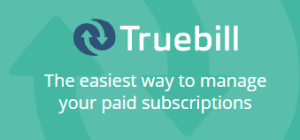In the modern era of technology, new innovations are making way to the market surprising the buyers around the world. Software products are emerging everyday to help the gadget freaks in some or the other way. One such product is AOMEI Backupper Standard 3.0, which is free backup software that protects system and data on your PC. AOMEI Backupper Standard retains your memories effectively in case you are running short of memory on your system. You need not to worry about the data losses as this powerful tool will save all your important data in a flash.
What is AOMEI Backupper Standard 3.0 & how it Functions?
AOMEI Backupper Standard is all in one backup and recovery software that is easy to operate and speedy too. You need not to be an IT expert to use this awesome tool. The process of operation of this tool is as follows:-
- It backups your system and create its image to keep applications and Windows safe.
- It can clone the entire hard disk or specified partitions on it.
- It saves your time by generating automatic backup & incremental backup for modified or added file only.
- Your important files and folders are updated on a regular basis.

Features of AOMEI Backupper Standard
To overcome any data loss or system failure, backup is really very important. If you are using Windows 8.1 then Windows 8.1 backup can be generated using AOMEI free backup tool. Some of the most powerful features of this tool are listed below.
- System Backup: All your system content including the Windows OS and System settings will be backed up without causing interruption in your work.
- File Backup: Individual files and folders like photos, videos, office files, games, documents and other programs will be backed up. It even support file backup on a network.
- Disk Backup: It also backups your hard disk (internal and external disk), USB drive and other storage devices that are recognized by Windows.
- Partition Backup: If you wish to generate the backup of specified portion of your hard disk then you can do using AOMEI free backup tool. The volumes will be saved in compressed image file.
- Automatic Backup: The users who wish to create backups at less time intervals can choose to have automatic or scheduled backup using this tool.
- Incremental & Differential backup: The software is efficient enough to take care of changes in data and back them up in incremental or differential manner.
- File Sync: File Sync synchronize folders and file automatically so that the changes can be reflected instantly.
If you wish to clone the disk using AOMEI Backupper Standard free back up tool then you can do it easily following the below given guide. Now let us learn more about Disk Clone.
What is the use of Disk Clone?
You can make use of disk clone for copying all the data on disk to another. The uses of disk clone can be embodied in following aspects:
- Hard Disk Upgrade: Your hard disk can be upgraded from smaller disk to larger disk with any reinstallations of operating system and applications.
- Data Migration: The data can be transferred speedily to others. For example: Migrate HDD to SSD.
- Duplicating Disk: You can clone the data from one disk to other disk in order to protect the valuable data from getting lost. If you clone disk, complete disk data will be saved to other disk.
- Data recovery: Data recovery is one of the best things that AOMEI Backupper can provide to a user. Once you have cloned the disk, you can recover the contents of your disk easily.
Steps to Clone Disk using AOMEI Backupper
While cloning the disk, small disk can be cloned to larger one and vice versa is also possible. Only one condition needs to be fulfilled while cloning the disk to other that the space on destination disk should be able to accommodate all data of sender disk. AOMEI Backupper tool will check the space on destination disk and if space would not be available then AOMEI Backupper will prompt you. Here are few steps that can be used for cloning the disk.
- Step 1: ‘Disk Clone' option must be selected from ‘Clone' tab.

- Step 2: After Selecting Source Disk, Click on ‘Next' option.

- Step 3: After Selecting Destination Disk, click on ‘Next' option.

- Step 4: Click on ‘Start Backup' after confirming the settings for source and destination disk.

- Step 5: Click on ‘Finish' after completion of operations.

Final Say
AOMEI Backupper is one of the most powerful free data backup tool that can be used by individuals to prevent themselves from any data crashes or data loss. This tool will backup all the important data and will clone into the disk of your choice. So, try it now!!