As soon as the latest release of Windows 8 was on market, folks started to experience various problems with the OS raging from going to sleep and not coming out to WiFi reconnection issues. Anyway, there are some things you can do to work around the sleep issue. If Windows does not come out, you may change the default action to hibernation mode or simply turn it off. Yes, I can understand turning off the computer is not a solution especially when you have important data or programs that have to stay open on your machine. So let’s have a glimpse in how to set hibernation in Windows 8.
1. Go to the Start screen, search for Power and run Power Options. An alternate method is to reach Power Options from Control panel.
2. Click on Change When The Computer Sleeps > Change Advanced Power Settings. Here you can set Sleep After number of seconds to zero preventing the computer from going to sleep and change the hibernate value to the number of seconds Sleep was set before.
Here you can also set what the sleep and power buttons do on your machine. Click on Choose What The Power Buttons Do in the Power Options window. Select the desired actions for your physical sleep and shut down buttons. You may set these values to either Hibernate or Do Nothing-in such case the buttons simply become inactive.

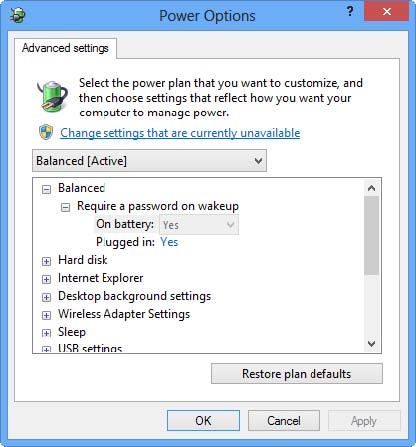


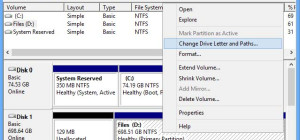


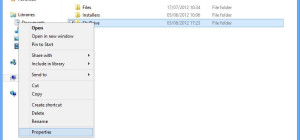

I have had some issues with Windows 8 lately– among them going to sleep every 30 seconds. Also, when playing Bejeweled– which came with the PC– the program frequently closes down without warning. Any thoughts about that?