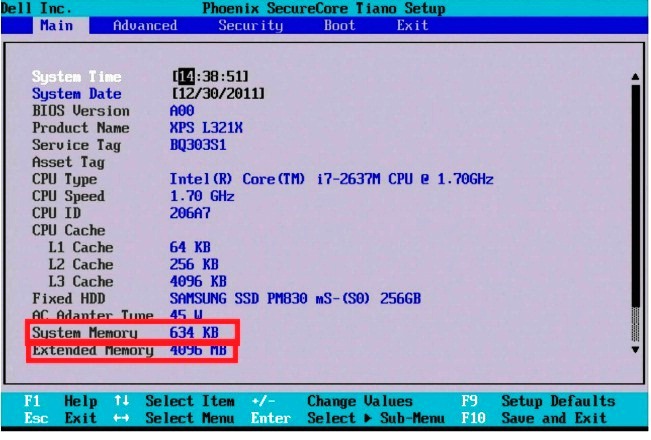Installing a new RAM (RIMM/DIMM) is not rocket-science but one of the easiest and most useful upgrades for your computer. In many circumstances, increasing RAM is the cheapest solution for higher speeds and smooth performance. There are two options for this task: adding RAM to free slots or replacing existing memory with higher capacity RAM.
Installing a new RAM (RIMM/DIMM) is not rocket-science but one of the easiest and most useful upgrades for your computer. In many circumstances, increasing RAM is the cheapest solution for higher speeds and smooth performance. There are two options for this task: adding RAM to free slots or replacing existing memory with higher capacity RAM.
The following procedure applies for upgrading memory on a desktop PC.
1. Shut down the machine and unplug it and wait for like 10 minutes the current to completely drain from the motherboard. If your motherboard has a LED glowing when the motherboards receives power, wait until it dims.
2. Open up the your system.
3. Connect a static guard strap to your wrist and to the frame of the computer chassis.
4. Move cables and wires out of the way of empty sockets and memory modules. If you have to remove a cable, pay attention to its current location and placement so you are able to put it back later.
5. If you chose to remove the RIMM or DIMM, lift the module up to the socked by pressing down the ejector tab at both sides of the module. If you are inserting modules working in dual-channel mode, pay attention they usually have different color, distinguishing from other sockets.
6. Insert the new memory module into the socket. Pay attention the ejector tabs are flipped down for the socket you want, otherwise they may break or damage the module.
7. Push the RAM module into the socket until the ejector tabs lock in place and secure the connection. Having notches along the connector edges positioned offset from the center, the modules can be inserted in one way only; don’t push them too hard to avoid damages to modules or the socket.
8. Put back the cables you disconnected at step 4 and close the chassis.
9. Plug and start the computer with the new RAM installed and check for the new RAM was installed. If the computer cannot see it, reboot it in BIOS mode and make additional settings there.
As you noticed, that’s a simple task so you really don’t need a technician to do this operation. Good luck!
Are you looking for more advice? Please ask in the comments so the community can help.