 When it comes to the performance of a MacBook Pro, we all agree that it is one of the smoothest. Not only the machine is of superb aesthetics, but it also works as a heavy duty computer no matter what purpose you use it for. However, it gets too annoying if the MacBook goes slow over time. Although there are valid reasons why it loses speed, we can always take necessary steps to revive the once lost sharpness of the processes.
When it comes to the performance of a MacBook Pro, we all agree that it is one of the smoothest. Not only the machine is of superb aesthetics, but it also works as a heavy duty computer no matter what purpose you use it for. However, it gets too annoying if the MacBook goes slow over time. Although there are valid reasons why it loses speed, we can always take necessary steps to revive the once lost sharpness of the processes.
The following can provide some details on the issue:
Clearing the Hard Disk
The most effective yet simple step to speed up your MacBook Pro is cleaning up space. The hard disk comes with limited space and no matter how large it is, the files take up a lot more space than you expect them to. Always remember that the larger hard disk is introduced by modern technology, the larger will be file sizes of the modern software programs. As a result, the ratio of the hard drive and software always remain almost equal. On top of software packages, you definitely have a large collection of music, pictures, movies and personal documents. We have a tendency to keep everything on the same machine and thus create some problems ourselves. It is better to move all your pictures as well as movies to an external hard disk. This way not only you’ll ensure clearing up more space on your machine but also will automatically keep a backup of your files. On top of that, you need to upgrade your system on a regular basis. The newer system come with more versatility and speeds up the processes. If that doesn’t work, you can upgrade the hard drive in your macbook pro.
Monitoring
Always keep your MacBook pro monitored through the built-in activity monitor. The monitor will provide you with details regarding what are the programs that are using most of the memory. Once you get to know about this, you can decide on what program to shut down to clear up more RAM. A short tip for you-if you see any program running on the background with a percentage of 90% or above and doesn’t mention “root” at the column beside (user), you can safely shut it down. After doing so you can check your hard disk status again and if you see that the space available is not that much to run the process in a smooth way, you should clear up some more space there. If you can see that enough space has been cleared up on the hard disk and the useless programs from background have been removed and still the machine is slow, you can solve the issue by adding more RAM. MacBook Pro RAM is available in the market and for help you can always talk to the Apple store.
Here is a nice tutorial on how to upgrade RAM in a MacBook computer
[youtube http://www.youtube.com/watch?v=XIASLd-PUP0]
Reduce the Flashy Aspects
If you care more about performances and less about the flashy animations or feature that Apple offer, you can improve the performance of your MacBook Pro significantly. There are several language packs available in any MacBook Pro that is not at all required for you. The truth is you’ll never learn those and you absolutely have no intention to run your MacBook Pro in that language.
It is better to get rid of them and free up more space. The logical thing to do here is taking the help of any good third party software that does so. You can also reduce the animation effects and keep it quite simple. That way, less pressure will be put on the processes and the machine will be more efficient.


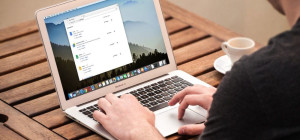





Well, this was pretty worthless. It needs how to instructions, not assumptions that your readers know how to do what you describe.