You may need a really useful guide to block apps and other things on iPhone so that your family and you can have a joyful user experience. Since the launch of iPhone 7/7 Plus, it has made people mad for this latest device. New advanced features like 3D touch virtual home button, no more head jack, huge camera improvements etc has made this latest iPhone unique from its ancestors. However, Apple has proven record that it has prevented its users from deleting the apps that are preinstalled in the device such as Notes, Game Centre, Stocks etc, but it does not mean that you have to use all of them. Apple has given options to block certain apps in your iPhone. If you are an iPhone user and want to block certain apps, then here is a guide to block different things on your on iPhone.
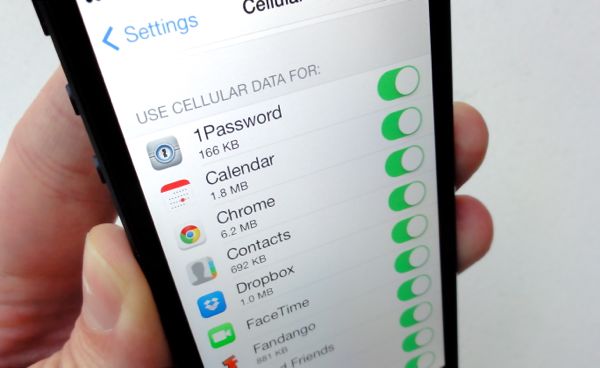
Block Contacts on iPhone
If you do not want to receive any person’s call from your contact list, you can block his number. It is simple and easy to do. You just need to go to the settings app and browse. Select phone and then select blocked. Here you have to add a name of the person whom you want to block in your contact list.
Block Phone Calls on iPhone
If you are receiving an unwanted call from unknown number and this irritates you a lot, then you can simply block those numbers. From home screen, you have to select the phone app and then recent calls. From there you have to browse down the unwanted number that you want to block. When you find the number that you want to block, then select the info button and at the bottom of the page you will see block this caller option. Confirm it by selecting the on the block contact.
Block Texts on iPhone
Commonly you feel bad to receive annoying texts from different people or other marketing messages. If you want to block them, turn on your iPhone and select the message app from your home screen. From there, browse the messages and select the message and the person whom you want to block. After this, select the contact and click the info button. At the bottom of the page, you will find an option of “block this caller”. Select it and you won’t receive the text from blocked number or person any longer.
Block Apps on iPhone
If you are a parent and have purchased the latest iPhone for the under aged-children, you may want to know how children use their iPhone. Some games are so interesting that children may put most of their time and energy on the apps. Consequently, children’s study and health may get influenced to different extents. And some inappropriate apps are not suitable for the youth, which may contain pornography, violence, gambling. Every responsible parent is obliged to master and control children’s phone usage and protect children from potential harm when it’s necessary. With apps like iKeyMonitor, you can not only know about children’s mobile activities, but also block apps on iPhone so to protect them from unnecessary harms in advance.
Block Ads in Pandora, Hulu Plus, YouTube
If Ads are showing up in your iOS apps like Pandora, Hulu Plus, and YouTube and you want to block them, then click on the setup and select the three bars on the top of right and select the block the Block Pandora Ads and do the same to block the Block Hulu Ads and YouTube Ads. You can also install Weblock iOS 7 that will automatically block Ads on YouTube.
Just follow the instructions carefully, and you can block the numbers, person, messages and Ads on your own. iPhone seems to be a complicated device, but it is simple to use once you get a strong hold and better understanding of its features.







