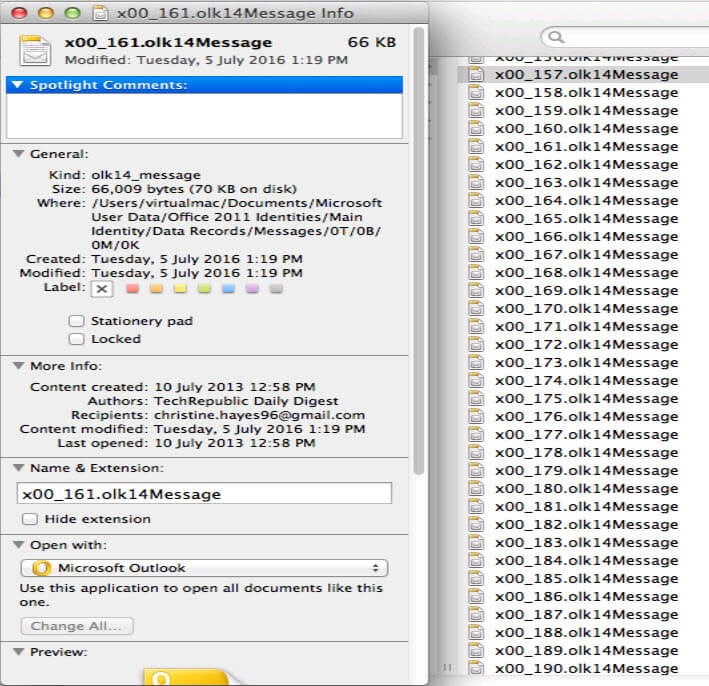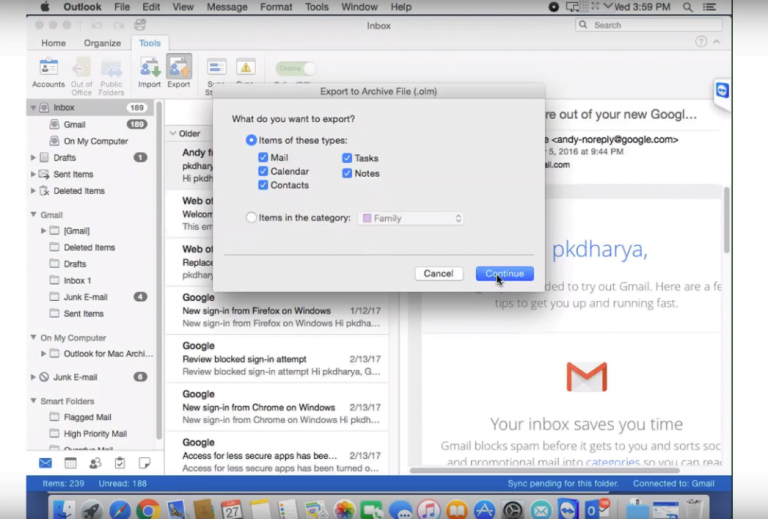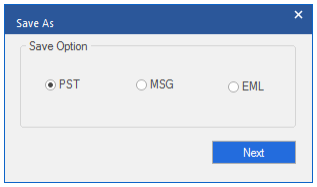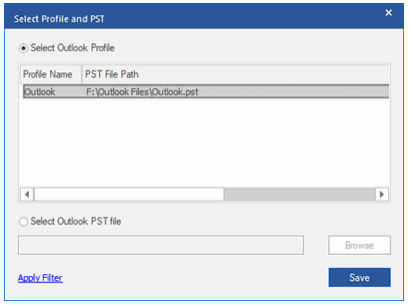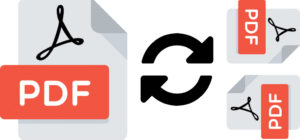Microsoft Outlook is a popular business email client, which is available for both Windows and Mac computers. Outlook stores the mailbox items, such as emails, contacts, attachments, calendar items, etc., in an Outlook data file.
Microsoft Outlook is a popular business email client, which is available for both Windows and Mac computers. Outlook stores the mailbox items, such as emails, contacts, attachments, calendar items, etc., in an Outlook data file.
On Windows, Outlook stores the mailbox items in an OST (Offline Storage Table or Offline Folder) or PST (Personal Storage Table or Personal Folder) file based on the email account type (IMAP/POP/Exchange).
On Mac, Outlook creates three different data files to store the mailbox data.
- OLK14 Message File
The file stores the header information of the mail items
- OLK14 MSGSOURCE
It stores the email message with attachments.
- OLKMSGAttach
A separate folder where attachments are stored
You can’t access data from the OLK files and thus, required to export or archive the mailbox items from Outlook for Mac to OLM file.
In Outlook for Mac, an OLM file is used to backup and migrate mailbox items from one Outlook for Mac profile to another. However, if you want to migrate the mail items from Outlook for Mac to Outlook for Windows or Office 365, you must convert the OLM file to Outlook importable PST format.
But there isn’t any option in Outlook for Mac or tool provided by Microsoft to export or convert Outlook for Mac mail items or OLM file to PST. For this, you need a reliable third-party OLM to PST converter software, such as Stellar Converter for OLM.
The software can extract mail items from an OLM file and save them to PST format with 100% integrity while keeping the folder structure intact. You can then import the PST file in any Outlook profile on Windows or Mac via Import/Export Wizard.
In this post, we have reviewed the software and discussed how you can use it to back up and migrate your mailbox items from Outlook for Mac to Outlook for Windows or Office 365 accounts.
Overview
Stellar Converter for OLM is a powerful OLM to PST converter tool to backup and migrate mailbox items, such as emails, contacts, attachments, notes, tasks, calendar, etc., from Outlook for Mac to Outlook for Windows and Office 365 account.
Recommended by administrators and pro users worldwide, the software converts the OLM file to PST with complete integrity and facilitates quick migration. Besides PST and Office 365, you can also save the mail items into multiple file formats, such as MSG, EML, PDF, RTF, and HTML. This allows users to open and read the emails without MS Outlook. Users can share the converted mailbox items and use common applications, such as a web browser or text editor, to open the emails.
Features
Stellar Converter for OLM is a professional tool to convert OLM files into PST files. You can also use the software to scan any OLM file and preview all the mail items without Outlook for Mac. You can also find OLM files stored on your system or external drive using the software if you can’t locate or remember the OLM file location.
The software is available in two editions,
- Stellar Converter for OLM- Standard
- Stellar Converter for OLM- Technician
Both editions are available for free download. The demo version allows you to scan and preview the OLM mailbox items for free.
Besides, the following are some key features of Stellar Converter for OLM Standard and Technician editions,
- Facilitates 3-step OLM to PST conversion- Scan, Preview, and Save
- Displays enhanced preview of OLM mail items, such as emails, contacts, etc., before saving
- Converts and saves OLM mail items to PST, EML, and MSG file formats
- Saves converted OLM mail items in PDF, HTML, and RTF (Technician Version)
- Exports OLM mail items directly to Office 365 (Technician Version)
- Support for MS Outlook for Mac 2019, 2016, 2013, 2011
- Supports MS Outlook for Windows 2019, 2016, 2013, 2010, 2007 (32 and 64 Bit)
Performance
Performance of any software mostly depends on the system software and hardware. However, Stellar Converter for OLM is highly optimized software that can run on any system that meets the following minimum hardware and software requirements,
- Operating System: Windows 10, 8.1, 8, & 7 (32-bit or 64-bit)
- Processor: Pentium class
- RAM: 2GB RAM (4GB Recommended)
- Storage: 250MB
- Outlook for Windows 2010, 2013, 2016 or 2019
The software can convert OLM files without any file size limit. However, it may take a while to convert large OLM files. We suggest installing the Stellar Converter for OLM software on a system equipped with slightly improved hardware for faster conversion and boosting the software performance.
After conversion, you can preview and save the mailbox items in the desired format or export them to your Office 365 account. For Office 365, you only need to provide the user credentials. The software automatically exports the mail items to the selected Office 365 tenant. This saves you from manual efforts and configurations required to import PST in Office 365 manually.
Again, the performance may vary based on your internet connection speed and mailbox size.
Further, you can improve the performance and conversion by filtering out emails and mail items you don’t need using the advanced filters available in the software while exporting the mail items in PST format or Office 365.
How to Convert OLM to PST Using Stellar Conversion for OLM
To get started, download and install Stellar Converter for OLM on your Windows PC. Also, export the mail items from Outlook for Mac to OLM file and transfer the OLM file to your Windows PC (skip this step if you already have an OLM file to convert).
Then follow these steps:
- Launch Stellar Converter for OLM and click ‘Browse’ to choose the OLM. Click ‘Find’ if you forgot or don’t know the OLM file location.
- After selecting the OLM file, click ‘Convert.’
- After conversion, you can click on any mail item to see its preview. This helps you verify the email content and choose desired mail items and folder that you want to migrate to Outlook for Windows or Office 365.
- Select the emails and folders that you want to save as PST files or export to Office 365. Then click ‘Save Converted Mailbox’ under the ‘Home’ menu.
- Select PST or any other desired file format from the options and click ‘Next.’ We tested the Standard edition, which offers PST, MSG, and EML saving options.
- Finally, click ‘Browse’ to choose a save location and click ‘’ You may also choose to save all OLM mailboxes in single or multiple PST files
- You may also select ‘Append data into existing profile/PST file’ that allows you to migrate the mailbox directly to an existing Outlook profile.
Verdict
Stellar Converter for OLM is a must-have software for anyone looking to backup or migrate their Outlook for Mac mailbox to Windows Outlook or Office 365. The software stands out with its intuitive user interface and faster conversion speed.
It converts OLM mailboxes to Outlook importable PST format while keeping the folder structure and hierarchy intact. Besides, it provides multiple file formats as a saving option.
You can download the demo version of the Standard or Technician edition for free and evaluate yourself. This will help you understand the software and identify if the product suits your needs.