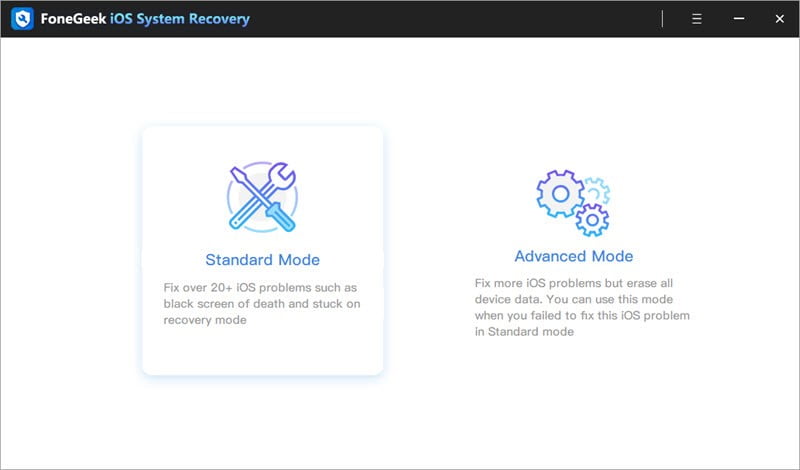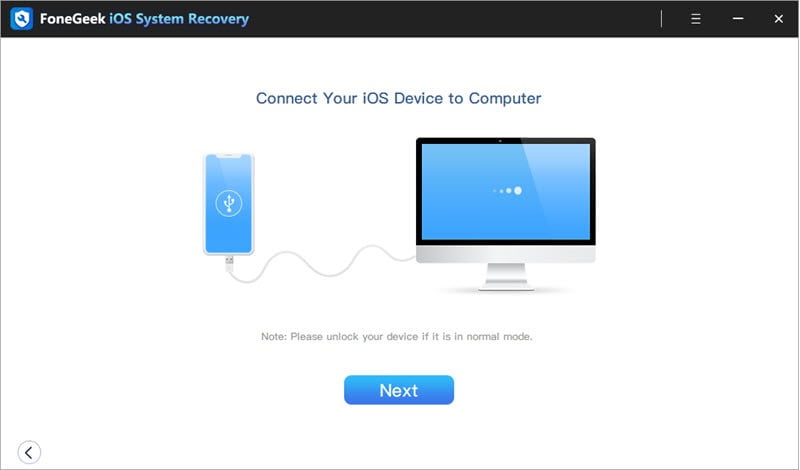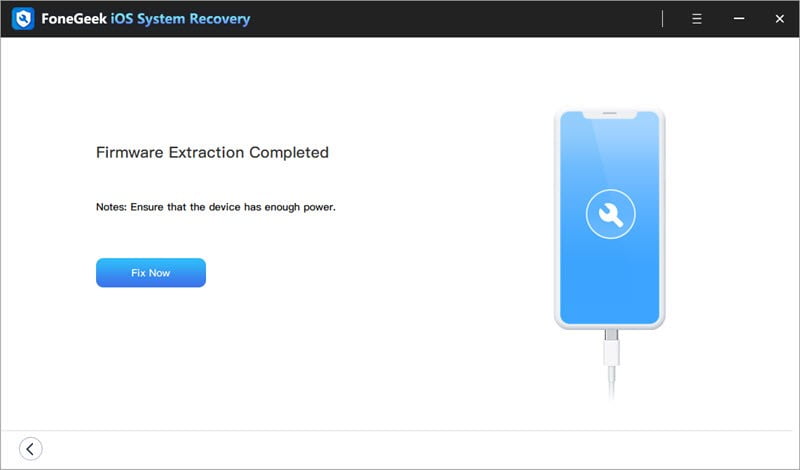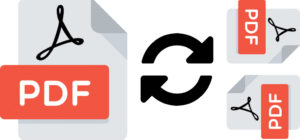Many errors can affect iOS devices, and sometimes the common solutions won’t fix the problem. Before you give up on the device altogether, we recommend you trying a third-party iOS repair tool like FoneGeek iOS System Recovery. This program is a reliable solution for the easy and seamless repair of various iOS system related issues, including iPhone stuck in recovery/DFU mode, Apple logo, boot loop, etc.
FoneGeek iOS System Recovery is just one of the many solutions available in the market. This review will help you determine if this is the best solution for you.
FoneGeek iOS System Recovery Overview
FoneGeek iOS System Recovery is a professional iOS repair tool that can help you fix different kinds of iOS errors easily and quickly, bringing the device back to normal in a few minutes. One of the things that makes it the go-to solution is that it can recover the iOS system without causing data loss. The program is easy to install on your computer, and once it is installed, it is even easier to use; all you have to do is launch the program, connect the device, and click “Fix Now” to begin the repair process. The device is then repaired in a matter of minutes, allowing you to continue using the device as you usually would.
Scenarios Where You Need FoneGeek iOS System Recovery
FoneGeek can be very helpful when dealing with various iOS issues. It can repair more than 150 iOS issues, including the following;
- An iPhone stuck on the frozen screen, blue screen, black screen, recovery mode, connect to iTunes screen, device stuck on headphone mode.
- iOS stuck issues, including a device, stuck on recover mode, DFU mode, a device stuck on zoom mode, stuck on shuffle mode, stuck on restore mode, and so much more.
- An iOS device stuck on the Apple Logo or a device that will not restart, an iPhone that is stuck on verifying update, an iPhone that is disabled, a device that won’t charge, and so much more.
- It is also an excellent way to update your iPhone or downgrade the iOS device in a single click.
Main Features of FoneGeek iOS System Recovery
This impressive tool is handy because of the following main features;
- iOS System Repair
Most of the common methods you may find for repairing iOS issues are often complicated and can cause data loss. In sharp contrast, FoneGeek is very easy to use and can fix more than 150 of the most common iOS issues without causing data loss. When the repair process is finished, your iOS device will restart in normal mode.
- Reset iOS Devices
FoneGeek iOS System can also allow you to reset the iOS device in two different modes;
- General Reset: This is the ideal solution for network problems, notification issues, and other problems.
- Factory Reset: This is a more advanced solution that can come in handy when you’ve forgotten the device password or when the iOS system crashes.
- Fix common iPhone/ iTunes Errors
This program is also designed to help you fix some of the most common iTunes errors, including a connection timeout, update and restore errors, download errors, and more. It also offers you two ways to repair the iOS device, including;
- Standard Mode that allows you to fix common iOS system issues without losing data.
- Advanced Mode that can help you fix the device when the standard model does not work. This mode will, however, cause total data loss.
- Downgrade iOS System
Suppose you have updated the iOS device to the latest iOS beta version, and it causes more issues than you’re prepared to deal with. In that case, you can use FoneGeek iOS System Repair to downgrade it to a previously published version.
How to Use FoneGeek iOS System Recovery
FoneGeek iOS System Recovery is a straightforward solution. These simple steps show you how;
Step 1:Download and install FoneGeek iOS System Recovery on your computer. Launch the program and then select “Standard Mode” on the home page.
Step 2:Then connect the iPhone to the computer using USB cables. You may need to unlock the device to allow the program to detect the device. Click “Next” to continue.
If the program cannot detect the device, you may need to put it in recovery or DFU mode. Follow the on-screen instructions to put the device in recovery or DFU mode.
Step 3:Confirm the device’s model and iOS version and then click on “Download” to download the firmware package needed to repair the device.
 Step 4:Once the download is complete, click on “Fix Now” and FoneGeek iOS System Recovery will begin fixing the device.
Step 4:Once the download is complete, click on “Fix Now” and FoneGeek iOS System Recovery will begin fixing the device.
In a few minutes, your iPhone or iPad will restart in normal mode without the original issues.
Why Choose FoneGeek iOS System Recovery
This program can be beneficial to you in many ways. The following are some of the reasons why most people choose FoneGeek over other tools;
- FoneGeek iOS System Recovery is one of the easiest programs to use. In a few simple steps, you can quickly fix the device and get it working normally again.
- The program is also very affordable. You can download the free trial version to test it and then purchase the premium version to access all features. The following is a breakdown of the cost of the premium version; $29.95 for a monthly plan, $35.95 for a yearly plan, or $49.95 for the lifetime plan.
- FoneGeek is also highly useful because of its advanced features without complicating the user interface. It is also compatible with all iPhone models and all versions of iOS, including iOS 14.
- This program also comes highly recommended with numerous 5-star reviews.
The Bottom Line
FoneGeek iOS System Recovery is a great solution to choose when your iOS device is not working properly. It is fully compatible with all iOS devices, including the newest iPhone 12/12 mini/12 Pro (Max), as well as all versions of iOS, including iOS 14, so you can be sure that it will work with your device.