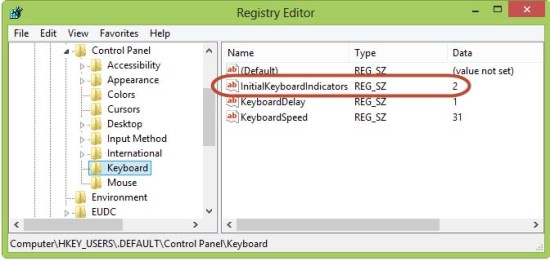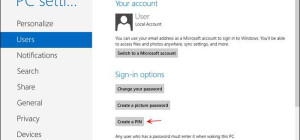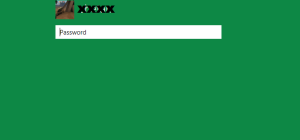Num Lock is a keyboard feature which cancels the cursor-moving and scrolling abilities of keys on the numeric keypad allowing it to be used to input numbers. In case you have an external keyboard and you frequently use numbers in your daily tasks, then this article is for you.
There is another situation when you have a password that uses bots numbers and letters and you start typing it and finally getting an error message the password you typed was incorrect. Why? Simply because the Num Lock on your keyboard was off.
This feature is very useful for vast majority of desktop computers using an external keyboard but I don't recommend turn it on on laptop computers as they usually don't have a separate number pad.
In order to turn on Num Lock by default follow these steps:
1. On the Start screen, type regedit then click Enter.
2. The registry editor opens up. Navigate to HKEY_USERS > .DEFAULT > Control Panel > Keyboard.
3. Find the entry called: InitialKeyboardIndicators. Right click on it and choose Modify. Enter 2 into the box to to enable Num Lock. To disable, put in the default value: 2147483648
4. Ok and Save.
That’s all. From now on, Num Lock will be enabled by default at Windows startup.