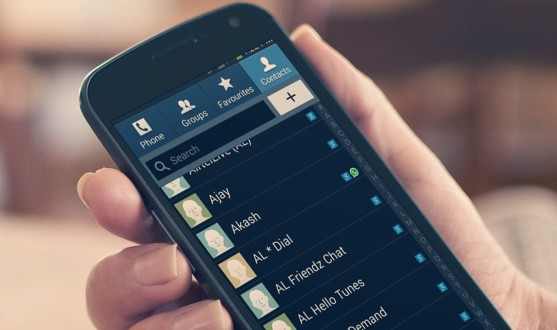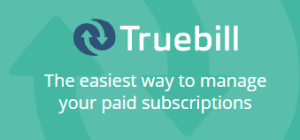Day by day Android phones are becoming popular more and more popular. The obvious reason is openness. Though the open feature can make more developers and rich user applications but it comes with the frustration of data loss. In the present scenario, mobile phones are able to store hundreds of thousands of contacts, text messages, etc. but do you think it is really safe save data in an android phone. The obvious answer is no.
The text messages and contacts can be lost at any moment due to several reasons such as mistakenly formatting your phone; accidently deleting the contacts, messages, losing of phone, etc. You certainly get depress when because of your mistakes or any reason, you lose something precious. Well, many of you don't know that there is solution to recover your lost data by using an Android recovery tool.
The text messages as well as the contacts are stored in your internal flash memory of your cell phone. When you delete any message or contact, they don't get erased but are only marked as useless and could be erased by some new data. So when you lose any data, you should immediately stop using the contacts or text messages so that new data can't replace it. After that, you need to install iStonsoft Data Recovery for Android (For Windows 8/7/XP/Vista) or iStonsoft Data Recovery for Android (Mac) to recover deleted phone numbers from Android, as well as text messages, photos, videos, music and other files. The following steps will let you do it easily.
Step 1: At first, you need to connect your Android phone and run the software
Since the contacts as well as the text messages are saved in the internal storage of a cell phone, so for this, you are required to connect your Android phone to computer via a USB cable. While doing so, do make sure that your Android phone is connected successfully and you can see it appears as a drive letter in your “My Computer” drive. After that, you need to launch the installed recovery software and you will get its main interface.
Step 2: Secondly, you need to enable USB Debugging Mode on your Android phone
For the synchronization of data between your phone and computer, the activated USB debugging is used and in case you have already opened the USB debugging, then you can move ahead to the next step. If not, you need to follow the steps below to enable USB debugging mode on your Android phone. The below options shows the way in USB debugging is done in various version of Android.
- For Android 2.3 or older, Go: “Settings” < Click “Applications” < Click “Development” < Check “USB debugging”.
- For Android 3.0 to 4.1: Enter “Settings” < Click “Developer options” < Check “USB debugging”.
- For Android 4.2 or newer: Enter “Settings” < Click “About Phone” < Tap “Build number” for several times until getting a note “You are under developer mode” < Back to “Settings” < Click “Developer options” < Check “USB debugging”.
Step 3: The third step is scan for the lost text messages and contacts on your Android phone
When USB debugging mode is enabled, you need to click “Allow” on your phone in order to allow the program super user authorization when a Superuser Request pops up. After that, the software will detect your Android device automatically, and it will scan the device deeply. As soon as the scan finishes, all the files that are contained in your phone will be displayed in categories. Of course, the speed of the scan report will be based on the size of your data, including the data in the external SD card.
Step 4: The fourth step is to preview and recover your target files selectively
The iStonsoft Data Recovery will provide you with two preview modes to help you find your wanted contacts accurately and quickly. At first, you can preview the scanned out contacts manually one by one and check those which you need to recover. After that, you need to click on the "Recover" button. Also you need to customize an output location so that when the program will start the recovery process for your Android mobile phone immediately, you can view it on the output location.
The same process is used to recover deleted text messages from Android phone. Your messages will be organized in a tree structure will all the details. You can simply preview them and mark those which you need for recovery. The further steps are the same as recovering lost contacts.