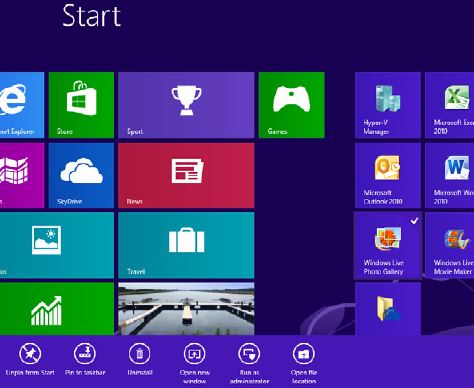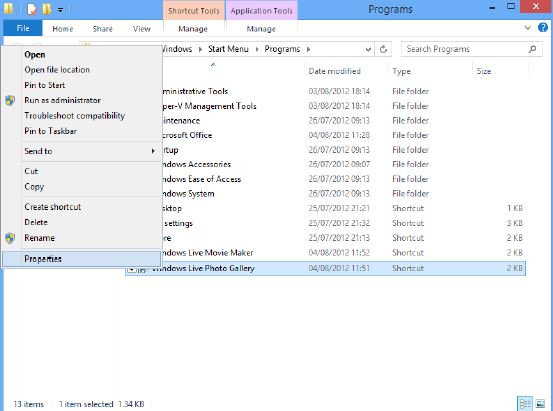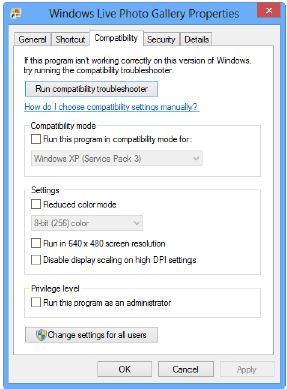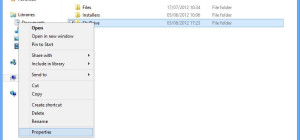It may happens some applications cannot run on Windows 8 or have compatibility issues as they were written for previous versions of the operating system and were not yet updated. In such case, a savvy user must run the program in compatibility mode.
To setup the application compatibility in Windows 8 follow these steps:
1. Open the Start Screen and right click the program you want to configure or simply drag the icon with your finger to the App bar as shown below:
2. Select Open File Location on the App bar.
3. A new window opens; right click the program icon. From the Settings, select Properties.
4. Click the Compatibility tab. Here you manage the compatibilities of the programs installed on your machine.
5. Enter the Compatibility Mode and select the version of Windows recommended for the program (95, 98, 2000, Millennium, Windows XP, Vista or Windows 7).
When in compatibility mode, programs on Windows 8 no longer run in emulator but Windows treat the programs according to the respective version of Windows the program was written for. In brief, not all the features of the previous OS will be available when a program runs in the compatibility mode.