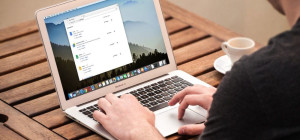The fan of a laptop is a necessary part of the computer that needs to be taken care of if you want it to last. Overheating of laptops that can lead to worse case scenarios is prevented by laptop fans. Laptop fans can be well maintained by cleaning them a couple of times a month. Cleaning is fairly simple and wont take more than a few minutes. If you really don’t want to do it yourself, you can find a large number of computer repair professionals who will do it for you. But why, when you have the ability to do it yourself, would you spend the extra money to have someone else do it?
The fan of a laptop is a necessary part of the computer that needs to be taken care of if you want it to last. Overheating of laptops that can lead to worse case scenarios is prevented by laptop fans. Laptop fans can be well maintained by cleaning them a couple of times a month. Cleaning is fairly simple and wont take more than a few minutes. If you really don’t want to do it yourself, you can find a large number of computer repair professionals who will do it for you. But why, when you have the ability to do it yourself, would you spend the extra money to have someone else do it?
The Procedure for Cleaning your Laptop Fan
Before cleaning your laptop fan, you should know that doing so will remove the warranty from it. This is because opened devices are, for the most part, no longer valid under their warranties. Just keep that in mind.
- Turn off your laptop.
- Remove the wirings from the plug and then remove the battery.
- Remove the part covering the RAM which is usually located near the battery and secured by screws. If you can’t find this part or if you don’t know if you are looking at the right part, then simply consult your device’s manual.
- Use a screw driver to remove the screws then place them on a plastic bag.
- Use a marker to label the plastic with the appropriate screw so that you will not lose them.
- If you have removed all the screws, then it is time to open the cover. Open it gently, not forcefully. If you are unable to open it, then make sure all of the screws have been removed.
- Put the removed cover near the screws. This can make things more organized and help you once you are done.
- You should now remove all of the screws on the fan.
- Place the screws in another plastic bag and label it as well.
- Find the location of your laptop fan then use cotton to wipe it clean of any accumulated dirt or debris.
- Gently blow any dust off of the fan.
- Turn your laptop upside down and gently shake it.
- After the removal of dirt and debris, you should now put the fan back in place and screw it again.
- Finally, put the cover of the RAM back on and screw it in.
This video exhibits the steps above:
[youtube http://www.youtube.com/watch?v=0yyEVSkz_0M]
Addition Guidelines
You can also use a portable or hand held vacuum to absorb the dirt and dusts on the fan. These kinds of vacuum can function without damaging any part of your laptop.
If your laptop still overheats even though you have cleaned it, then you might as well purchase a cooling pad.
Laptops are essential parts of our work and entertainment. They are now crucial part of the modern world. Use the above mentioned steps in order to maintain a clean and properly functioning laptop.