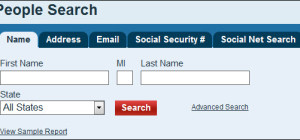When working on your computer, one of the benefits you appreciate about .xls and .xlsx file extensions is the convenience of editing.
There are times when people send you data in PDF and you cannot manipulate it as you would on MS Excel. If the data is in a table for instance, you might want to edit by adding rows or making other alterations to the data. As well, if you want to present the data in the PDF to teammates or top management, it would be good if they can see formulas to better understand how you arrive at certain solutions. Such editing is best be done in Excel.
There are also other situations when you could download material from the internet and save as PDF. If you intend to edit your notes further, you could convert the PDF files to Word or Excel and then edit them in that format.
Many online tools are available that you can use to convert PDF files to Excel. Below is just one example of an online PDF to Excel converter.
Convert PDF files to Excel using Docs.Zone
To convert files, follow the following steps:
- Navigate to https://docs.zone/pdf-to-excel
- Click on the tab labeled ‘PDF to Excel', then click on the button that reads ‘select files'.
- Your documents folder will open. Select the file that you want to convert and click on ‘Open' to transfer the file into the online converter.
- A dialog box will open showing the document you imported into the online converter. You will also see two buttons labeled ‘Add files…' and ‘Start'. Click on ‘Add files' if you want to convert more than one file.
- When you have loaded all the files that you want to convert, click on ‘Start' to convert. You can view the conversion process on the progress bar next to each document. Conversion period will differ based on the size and content of your file.
- Once the conversion process is completed, the dialog box closes and your screen reverts to the home screen.
- All your converted files will be queued along the bottom of the screen in the ‘inbox' area. Next to each file, you will see ‘Download' and ‘Delete'. Pick one of these two options as the situation permits.
You will also see a warning statement below the files, cautioning that the inbox serves as temporary storage for your files. You will need to access your files within 6 hours.
Bottom line
You can access many other online tools that you can use to convert your files from PDF to Excel.
All these tools present different capabilities and it is up to you to try them out and choose one that works to your satisfaction.
A paid online converter will serve you well if you work with digital files regularly. This is because in case of mishaps, you will have access to the sellers of the tool and therefore you can get a fix much faster than if you did not have access to the developing company.
However, some free online converters also offer some level of customer service. Choose wisely to avoid disappointments.